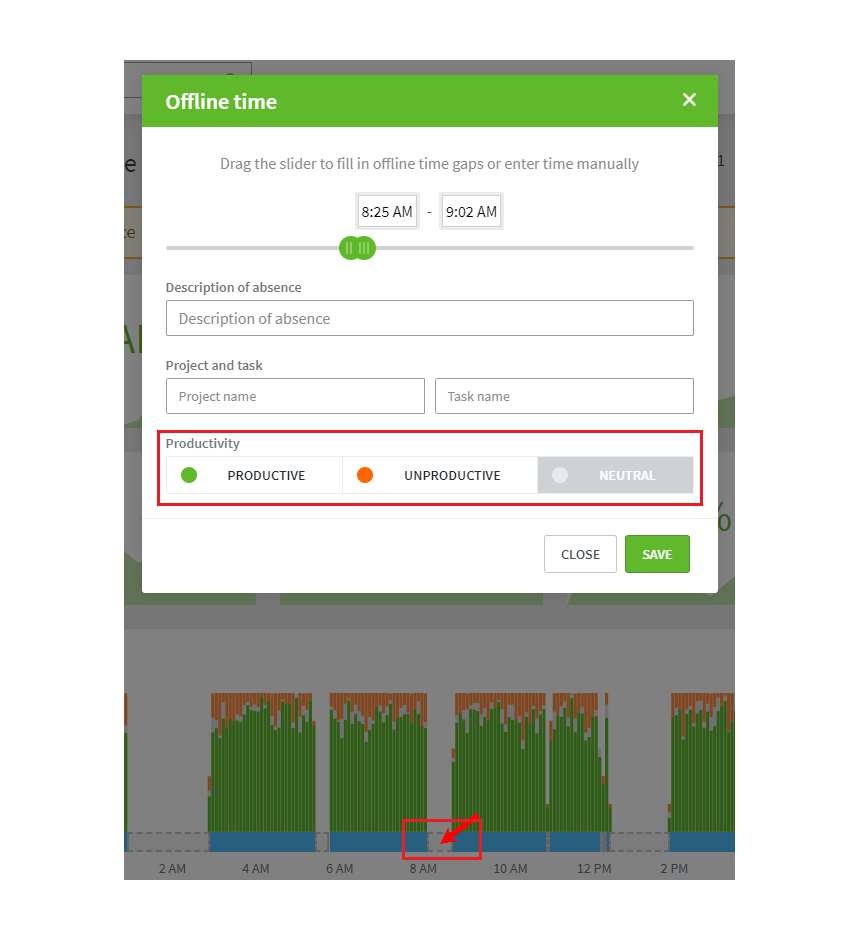How does the application work?
This article explains how to work with the desktop application. For a guide on our mobile app, please look here.
To start tracking your time with the DeskTime app, download and install it. Afterwards, you will be encouraged to log in to your account through the application.
Once that has been done, your time will be tracked automatically. The application will start along with your computer. You can see the gathered data for the day in the 'My DeskTime' section.
DeskTime can track:
- Applications
- Website URL's
- Document names
The company owner and company admins can group tracked applications into three sections - Productive apps (green), Unproductive apps (orange) and Neutral apps (grey).
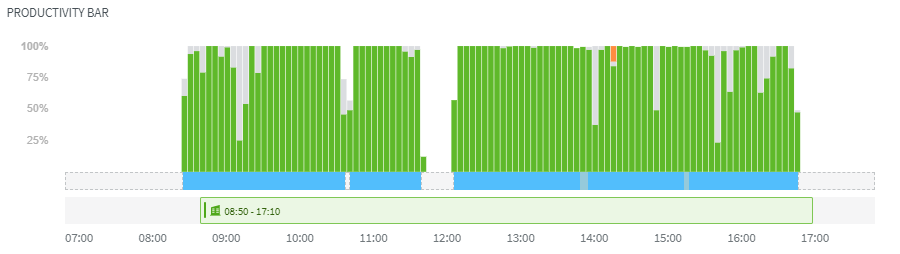
Optionally, along with time tracking, the automatic screenshots function can be enabled to reflect more detail about the activity on each computer.
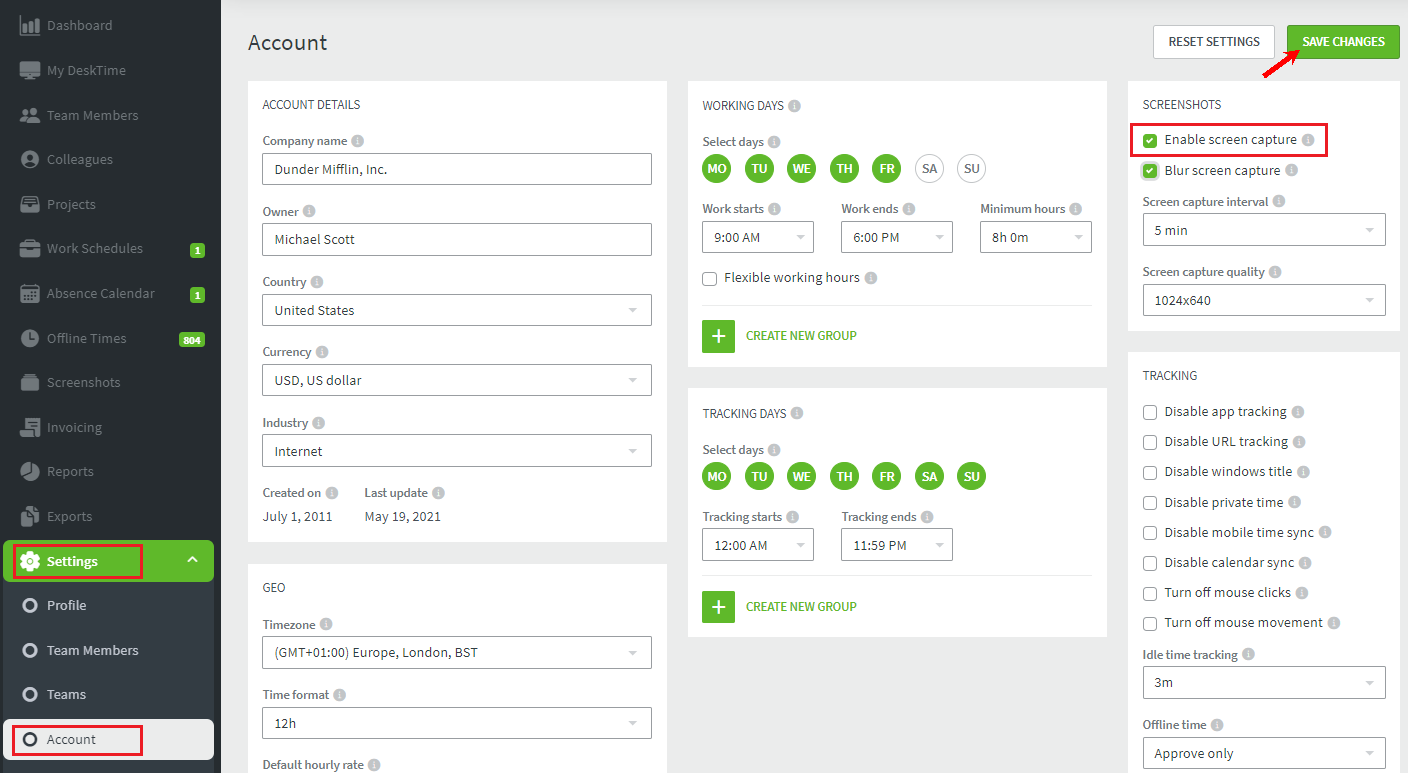
You can add other employees to your DeskTime account to track their time and actions throughout the day. The company owner and admins can see an overview of their employees in the 'Dashboard' section.
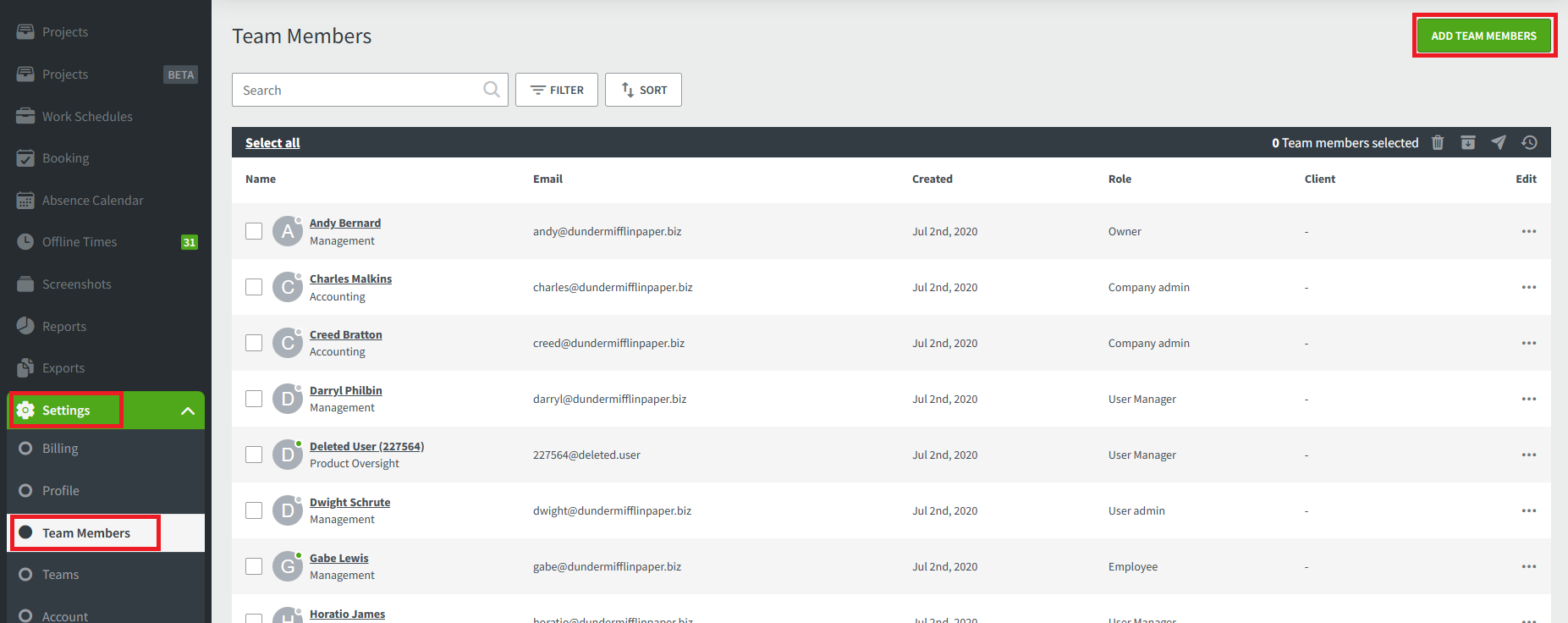
For a more detailed view of the data collected by DeskTime, use the 'Reports' section. Here you can view data for custom time periods, compare employees and teams, see the time spent on Projects, and export reports to easily use Excel files for calculations.
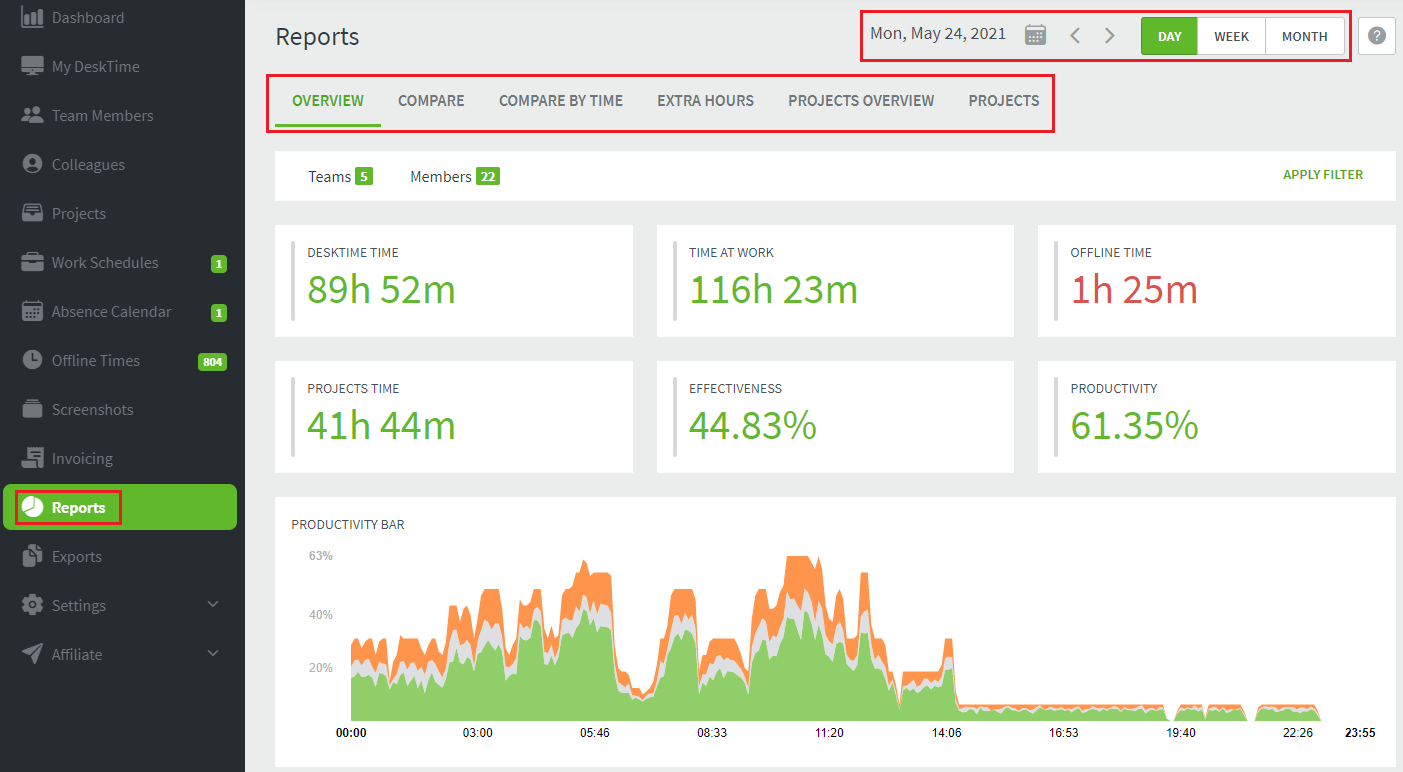
Lastly, DeskTime will automatically detect if no actions have been taken for more than 3 minutes on the computer and go idle. This time period can also be increased in the settings. Once the user returns to their computer, DeskTime will go online again. It is still possible to log time spent offline as productive.