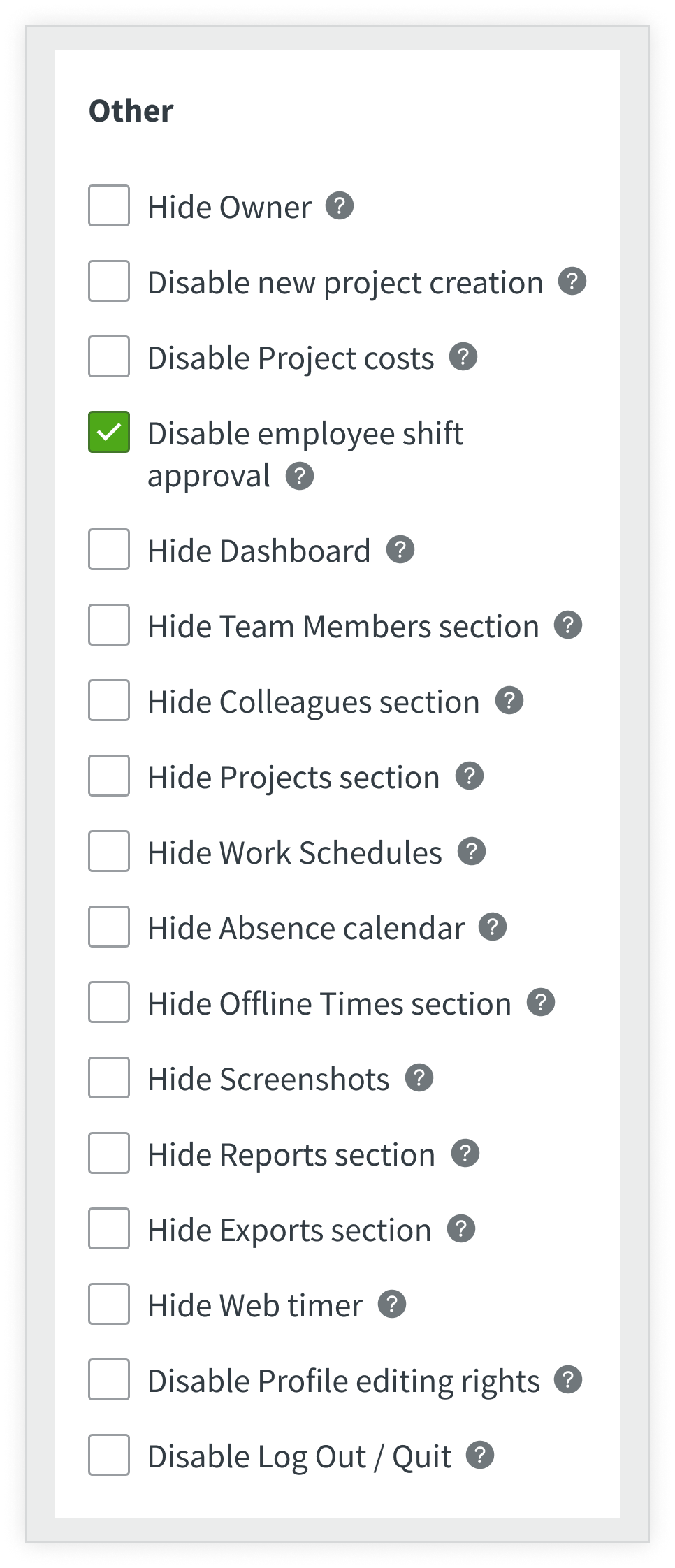How to approve shift requests?
When a user creates a shift, it will be marked grey in the shifts calendar and appear in the 'Pending' tab. A green notification box with the number of the requested shift will also appear next to the 'Work schedules' for admins and the company owner.
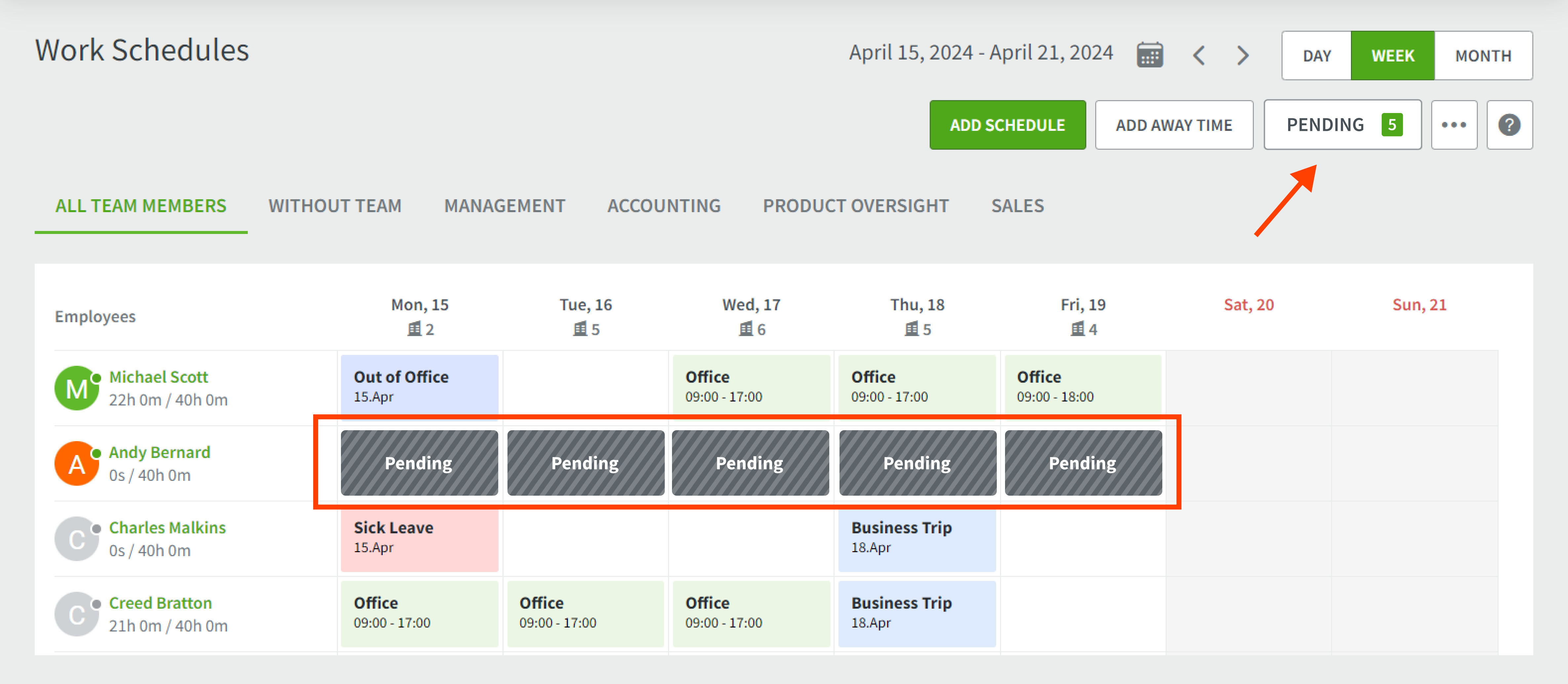
Only the Company owner and admins can see the pending tab. Clicking the button will open a menu to confirm or deny the shift request. Mark each request you want to accept with the green checkmark (or use the select all option at the top) and deny any requests with the red cross option. Click save when you are done!
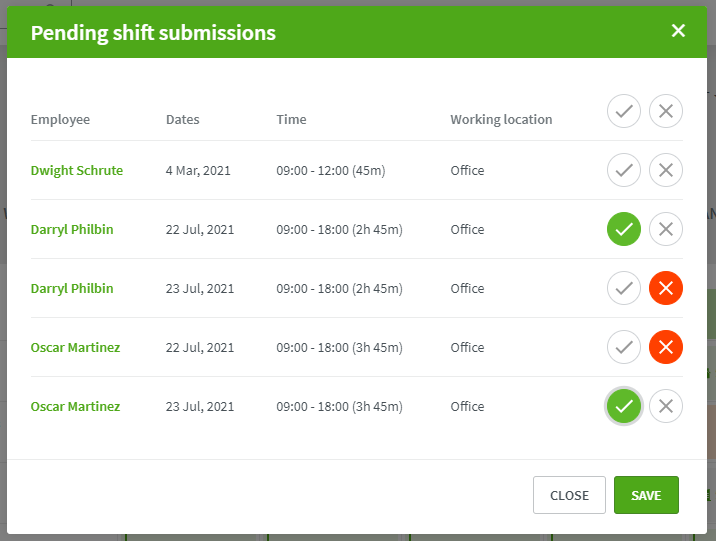
The approved shifts will now be green and applied to the users' days in the My Desktime section.
Things to keep in mind:
- The feature of shift approval by Admins or Owner is set as default.
- You can disable the option in the Settings for the whole Account, separate Team, or even an individual Team member under the section "Other" by marking the checkbox "Disable employee shift approval". This will allow your users to add their shifts without any additional permission.