How to change the Productivity Level of an App/URL?
There are two ways to change the productivity status of an application:
- Directly from the MyDeskTime section, you can choose to change an app's status for All Employees or a certain Team.

- Go to Settings → Apps productivity. You can see all three sections (Productive, Unproductive, Neutral) and what kind of apps are in there.
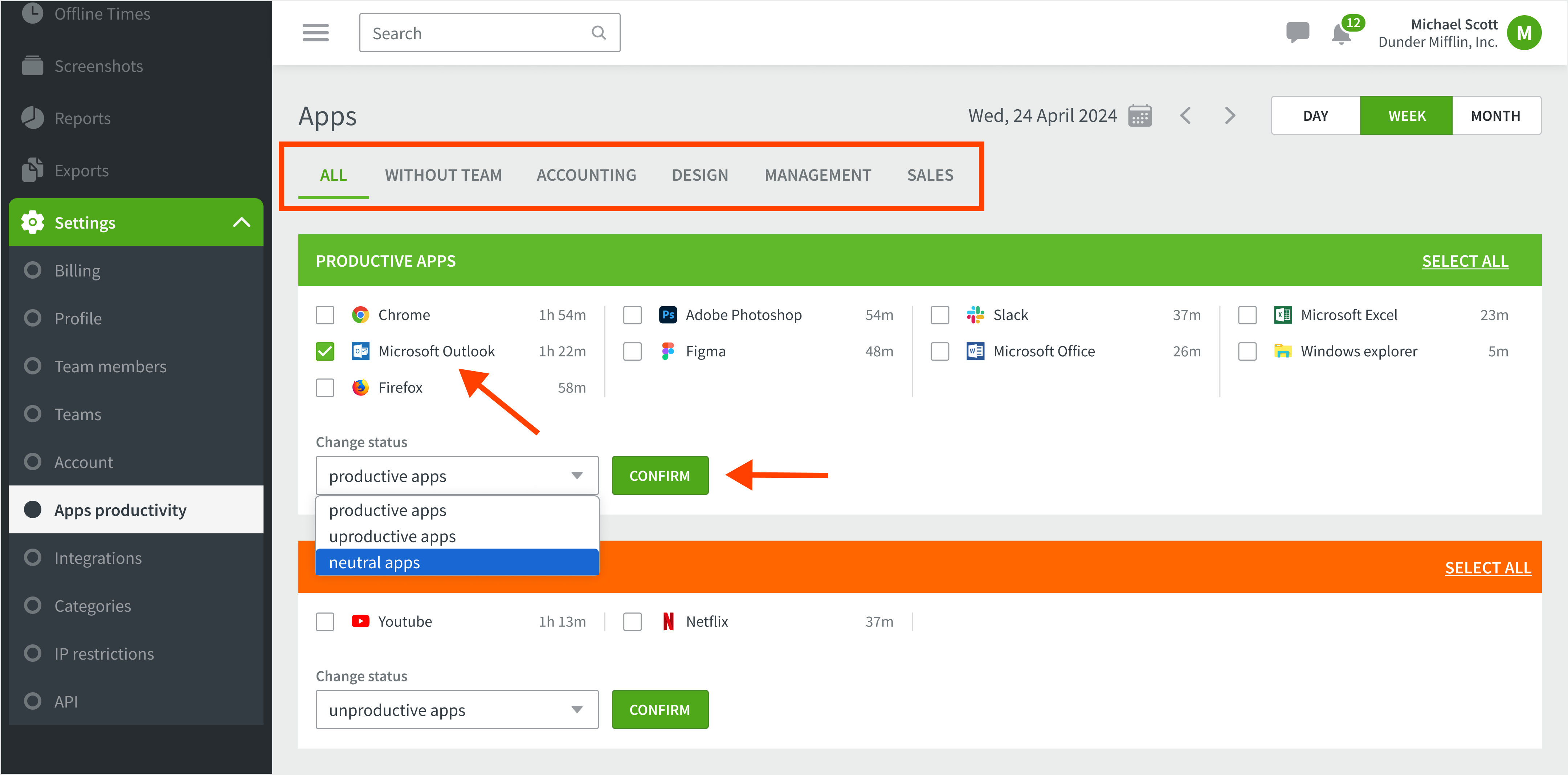
First of all, choose if you wish to change the productivity level for All users or a certain Team. Select all the applications from that section you want to move to a different one. Scroll down until the end of the section, where you will find a drop-down list with all three productivity levels. Choose one and click Confirm.
Application productivity updates
By default, if a user visits a site. E.g. https://desktime.com, the subdomain visited e.g. https://meet.desktime.com will be assigned to the same productivity level, if the subdomain does not have its own productivity level.
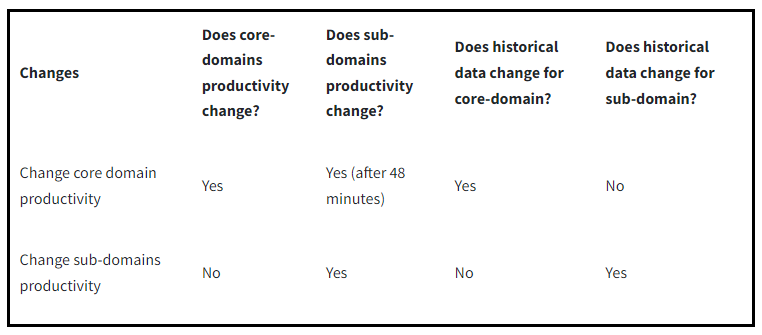
If you need more help with changing app productivity levels on DeskTime, check out our easy step-by-step video tutorial.
NB!
- Only account owners and administrators can change application productivity. If you do not have this access, please reach out to your DeskTime account owner.
- If you change an app’s productivity status by the 10th of the month, the updated status will apply to the previous month, current month, and the future.
- If you change an app’s productivity status after the 10th of the month, the updated status will apply only to the current month and the future. The app’s productivity data for the previous months will remain the same.
- If you need to correct the productive time for the previous month, make sure you update the app's productivity status by the 10th of the current month.
- The Productivity level of the Apps/URLs can only be adjusted for the current and the previous month. View previous data by exporting reports here.