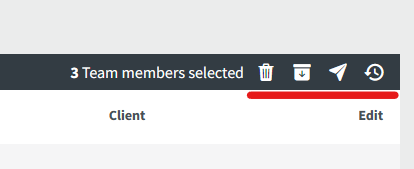How to delete/archive or restore employees?
How to archive users?
If you decide to archive a user, the user's tracked data will be saved and stored on the cloud. However, the archived member will not be visible in the Team members section. You can add a different user in the archived one's place or move your pricing plan to a lower step. Read how to do that here.
To delete, archive, or restore users, go to Settings → Team members, choose the member you want to delete, archive, restore, click on the dotted line → choose the action.

How to delete a user?
There are four options for how company admins or the owner can delete members:
-
Delete the users but keep all records.
-
Delete the users, change name to Deleted but keep all records.
-
Delete the users and keep the records for 30 days, so company admins can generate the last reports with the user (it is possible to restore a user within those 30 days).
-
Delete the users and all records now.
You can also delete, archive, restore, or resend an invitation by ticking the checkbox of the member of your choice and clicking on one of the given options on the black bar above the table.