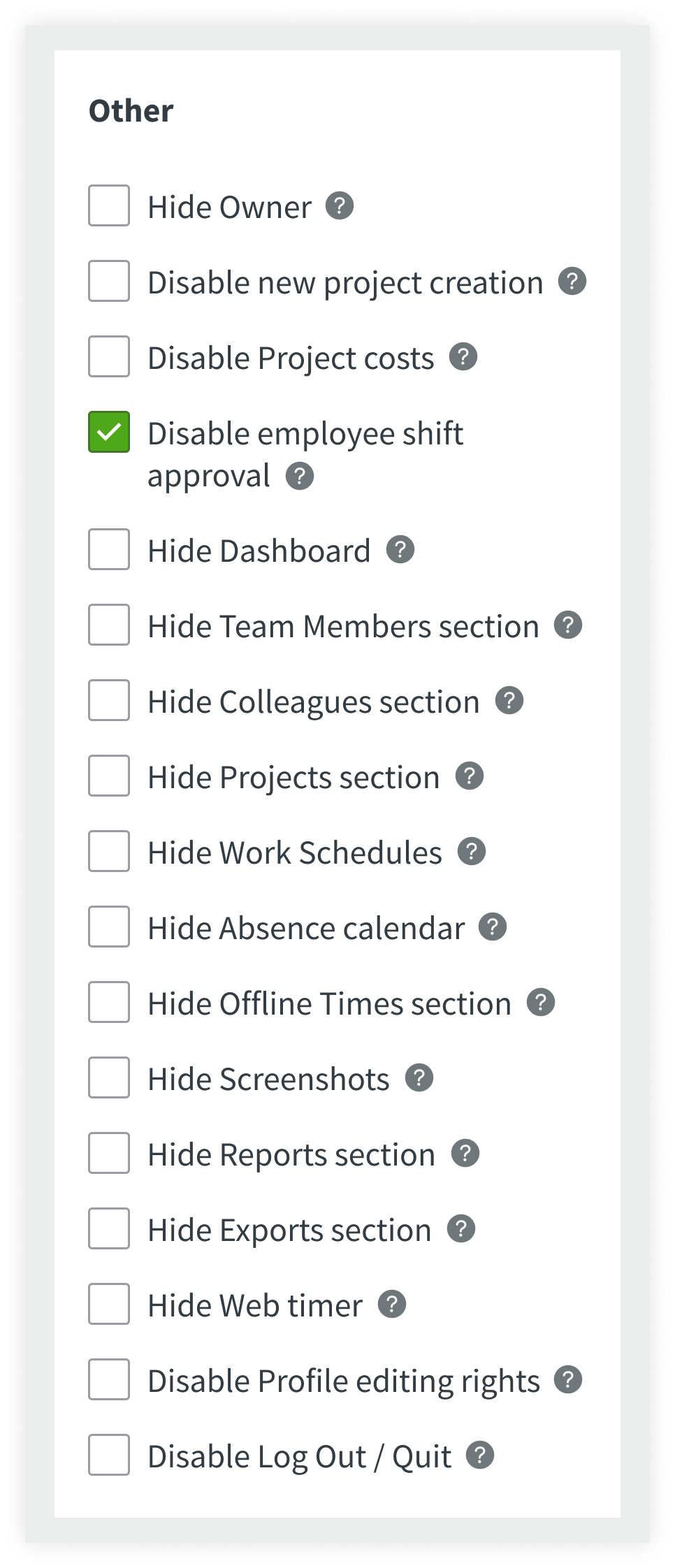How to edit or delete a shift?
To edit a shift, click on it in the Work Schedules section.
After a shift has been approved, it can only be edited or deleted by the Account's Owner and Admins.
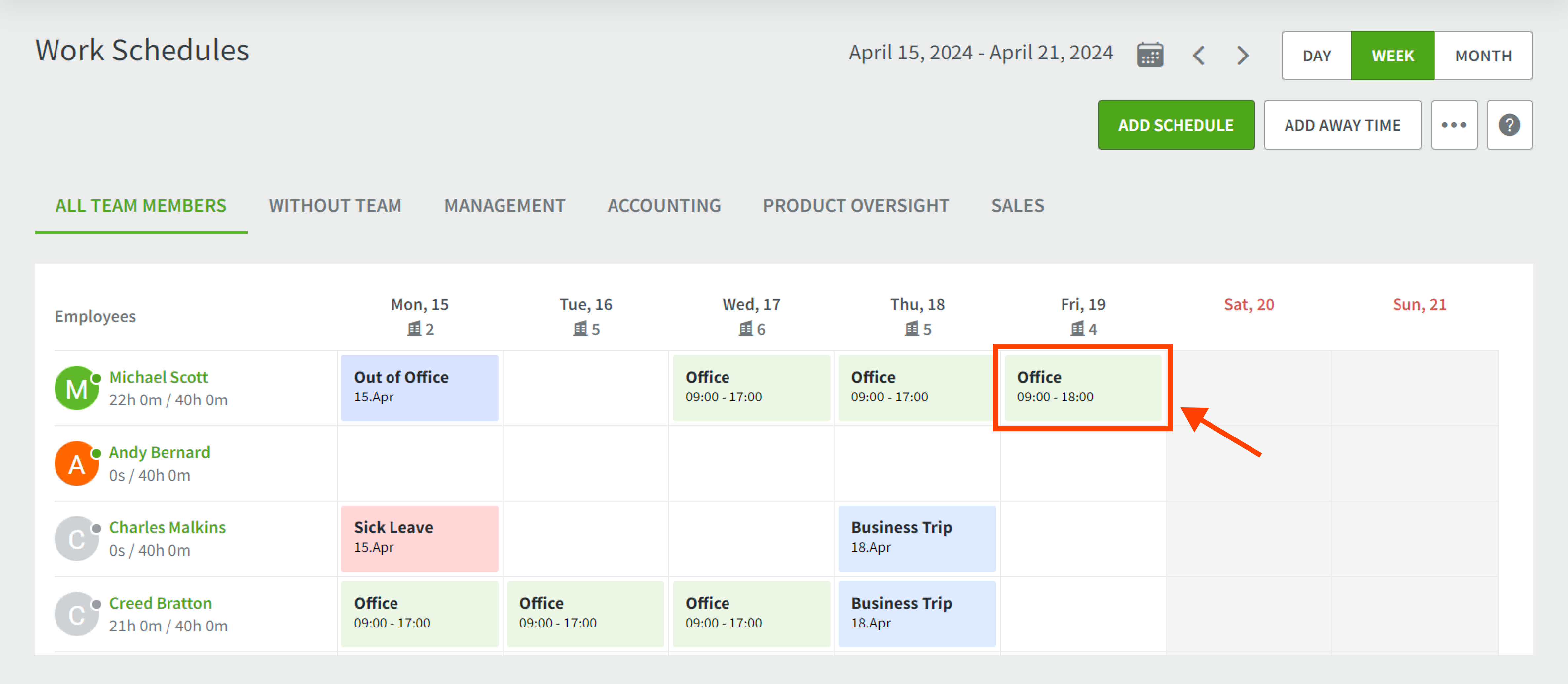
This will open a window identical to the window for creating a shift, but with the current shift's details entered. Change the required details here and click SAVE.
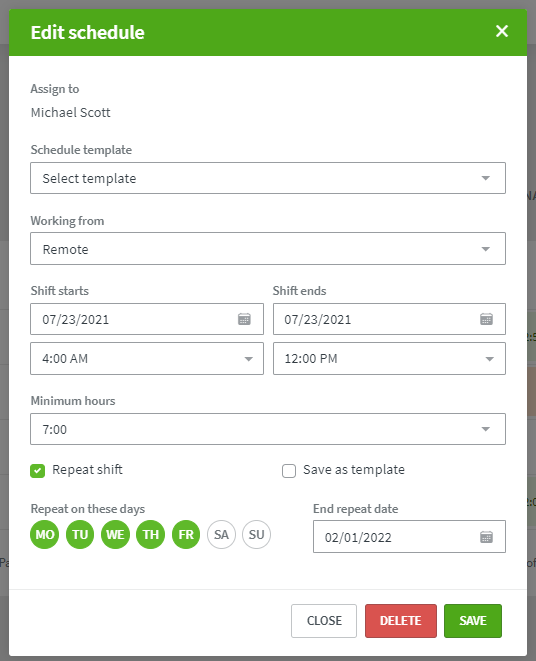
To delete the shift, click on the red DELETE button at the bottom.
NOTE:
- By default, the shifts can be edited only by Admins or the Owner of the account.
- If the option "Disable employee shift approval" is checked in any level Settings, for the account, specific team, or team member, then this group of users can manage their shifts without any approval and edit them as needed on their own.