How to enable screen capture?
Screen capture can be enabled by the account owner or a Company Admin in Settings → Account.
The option can also be enabled or disabled for specific teams or users by going to Settings → Teams or Settings → Team Members.
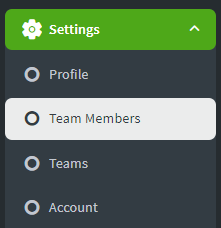
You can choose to blur or not blur captured screenshots, depending on your company's security and privacy policies.
You can also choose an interval of how often auto screenshots will be taken. A screenshot will be taken at a random time within a 5, 10, 15 or 30-minute interval.
Lastly, you can select the quality in which screenshots will be taken.
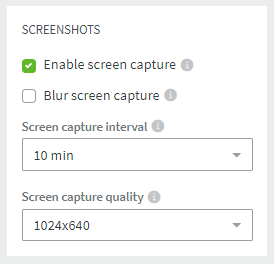
Checking the 'hide screenshots' option will remove the option for users to see their screenshots in the 'My Desktime' section.
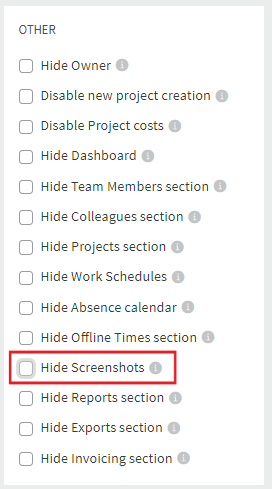
Once you are done - press Save on the top right corner.
To learn more about the Screenshots function and how to use it, read our blog - The complete guide to using the DeskTime screenshots.
If you need more help with setting up DeskTime Screenshots, you can take a look at our step-by-step video guide on how to get started!