How to sort Tasks?
Filtering and sorting tasks serve different purposes. While filtering helps narrow down tasks based on specific criteria, sorting involves reordering tasks in a specific sequence, changing how they are displayed in the list. Follow these steps to sort tasks in DeskTime:
1. Log in to your DeskTime account and navigate to the "Projects" section, then click on "Tasks".
2. Look for the "Sort" button, located within the Tasks section.
3. Clicking on the "Sort" button will present you with various sorting options:
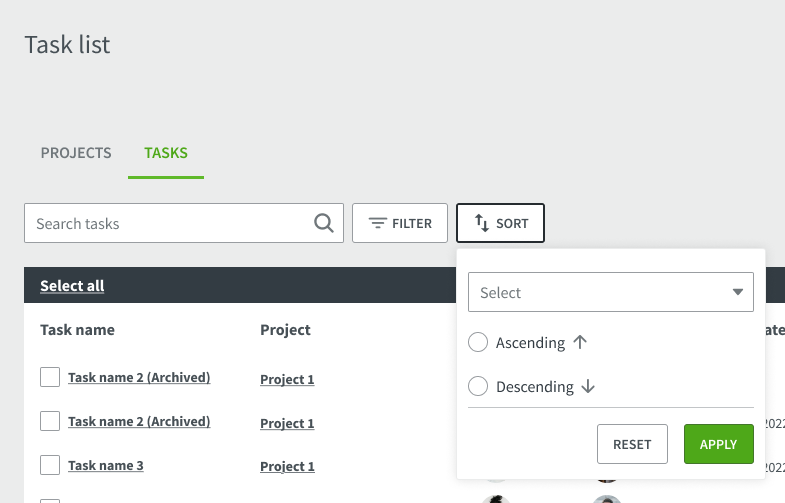
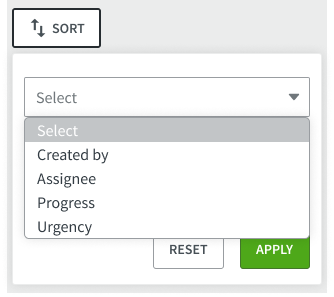
Sort Alphabetically:
Choosing to sort tasks by "Created by" or "Assignee" in ascending order (A to Z) or descending order (Z to A) will arrange them alphabetically.
Sort by Progress:
Sorting tasks by progress will order them based on the amount of progress made, with "To do" being the smallest and "Done" being the largest. The order is as follows:
- Backlog
- To do
- In Progress
- Done
Sort by Urgency:
Tasks can be sorted by urgency, with "Low" being the smallest and "ASAP" being the largest. The order is as follows:
- Low (lowest urgency)
- Medium
- High
- ASAP (highest urgency)
4. Ensure that the "Apply" button is enabled to apply the chosen sorting parameters. To reverse the sorting parameters you specified, press the "Reset" button.
Note: Remember that filtering may hide or remove tasks that do not match the selected criteria, whereas sorting tasks changes their display order.