Where can I find the taken screenshots?
All screenshots taken by the DeskTime desktop app can be found in the 'Screenshots' section on the left side menu. This section is only available to the Company owner and Admins.
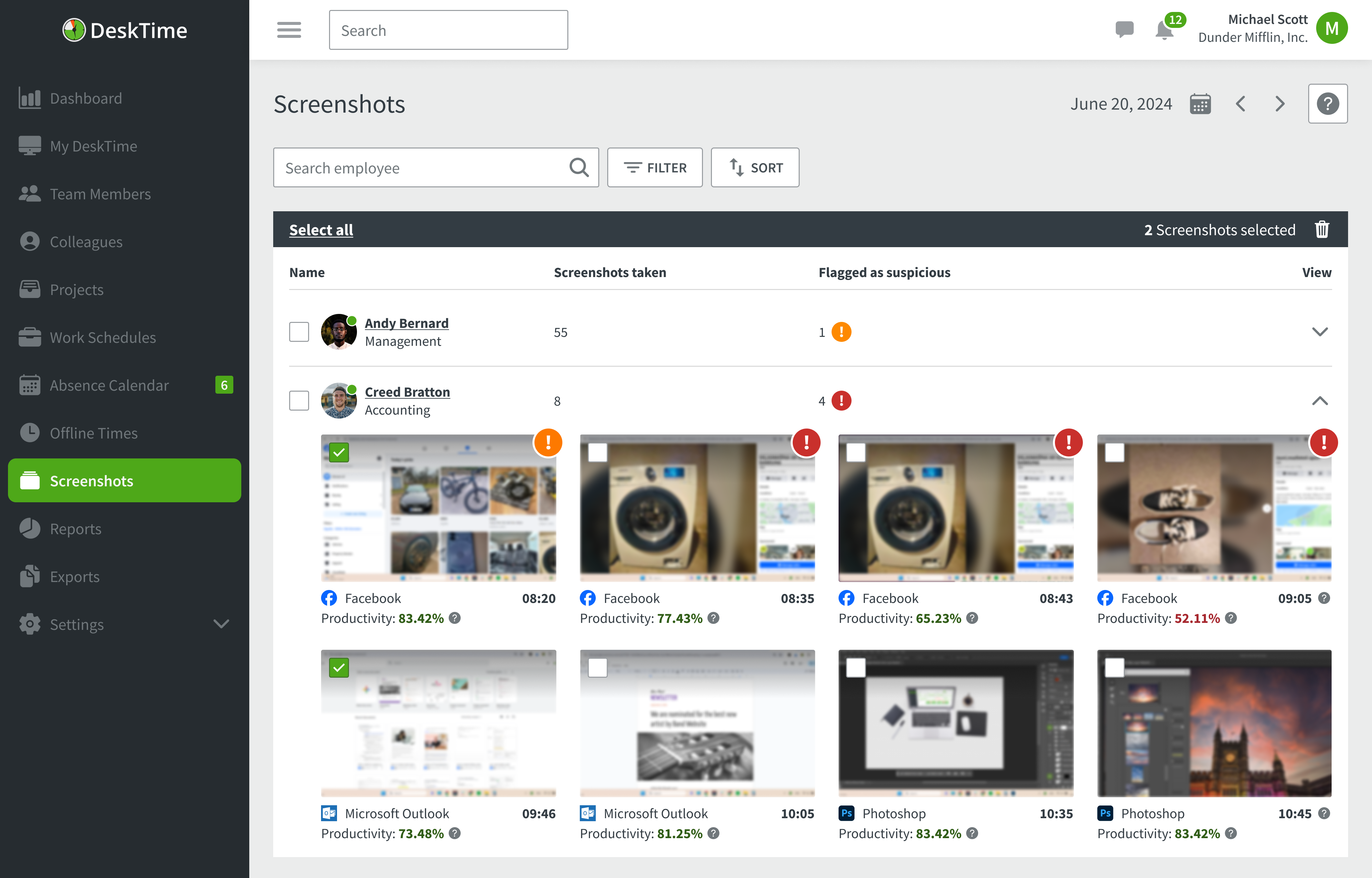
Here you will see each user's screenshots of the day. The right number next to the user's name shows how many screenshots have been taken that day, but the left number shows how many of those screenshots are unproductive or suspicious.
Unproductive screenshots are marked with an orange frame - this means that the user was on an unproductive application when the screenshot was taken.
Suspicious screenshots are marked with a small exclamation mark. These screenshots have an unproductive application in the background of the screen and might be unproductive.
Unproductive and suspicious screenshots are shown in the Dashboard, in the 'Suspicious screenshots' section.
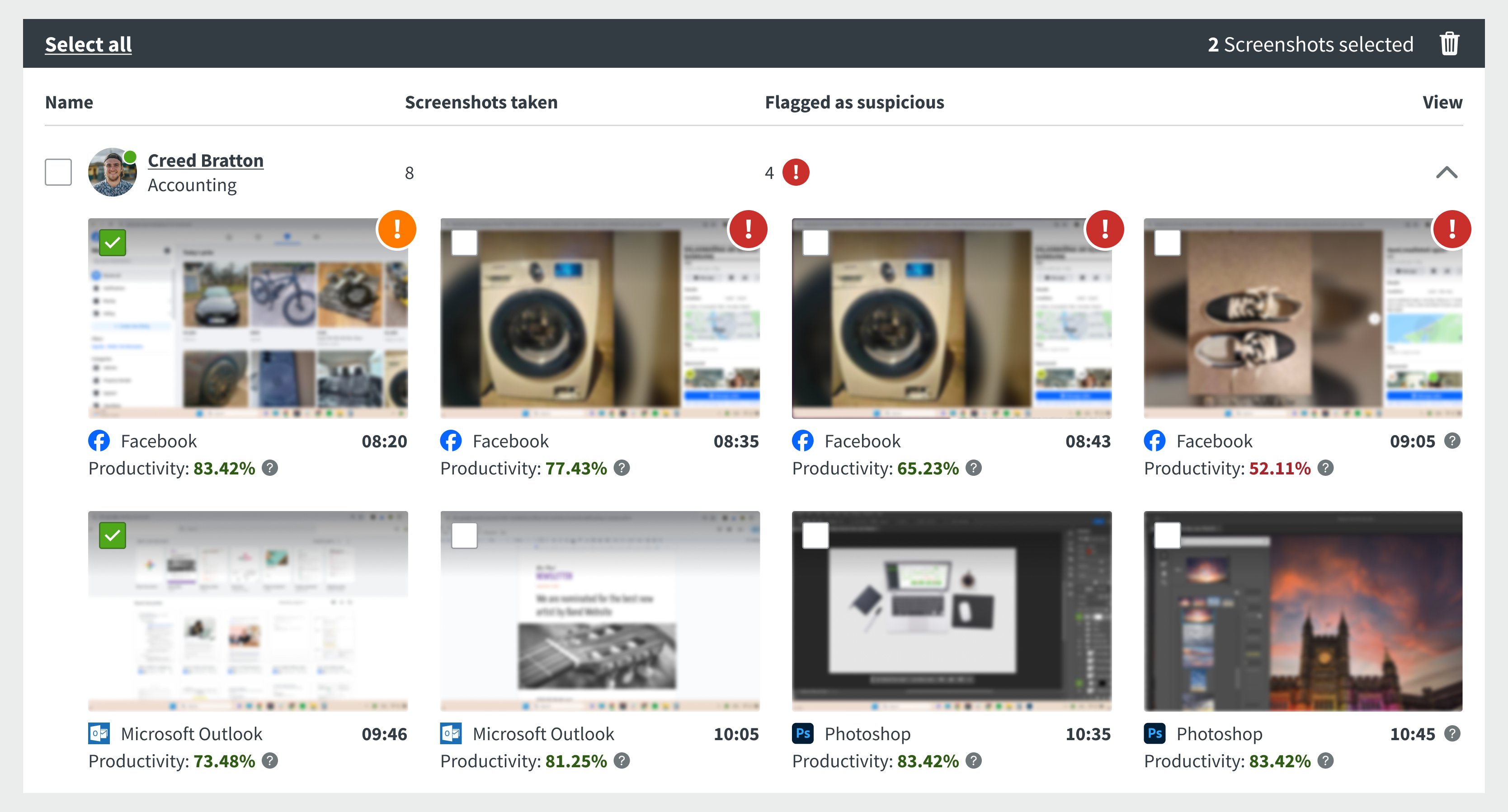
Lastly, if the 'Hide screenshots' option is not enabled in the account settings, all users can see their personal screenshots at the bottom of their 'My DeskTime' page.
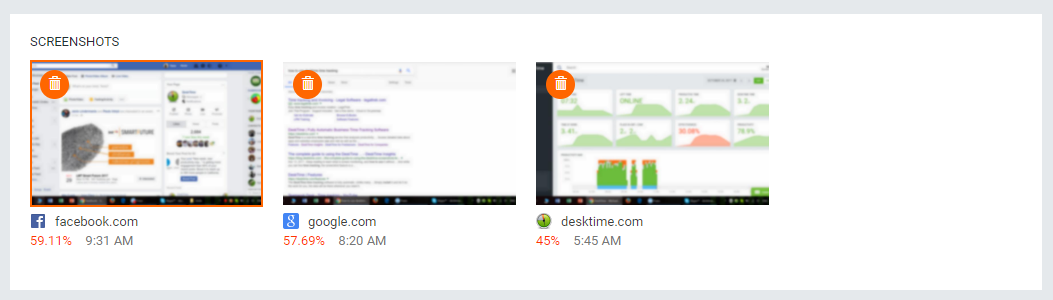
If you need more help with setting up DeskTime Screenshots, you can take a look at our step-by-step video guide on how to get started!