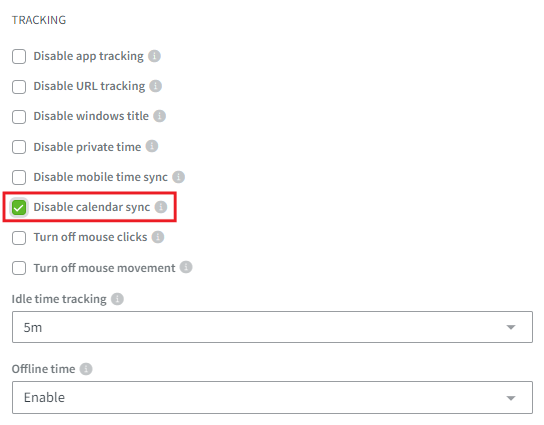How do Calendar integrations work?
Calendar integrations automatically apply your scheduled events to your offline times. These are User integrations, meaning that each member can integrate their own individual calendar for their account.
DeskTime will automatically take the scheduled time and name of the event, mark it as Productive time, and apply it to the Productivity bar in your MyDeskTime section filling in any offline time during that period.
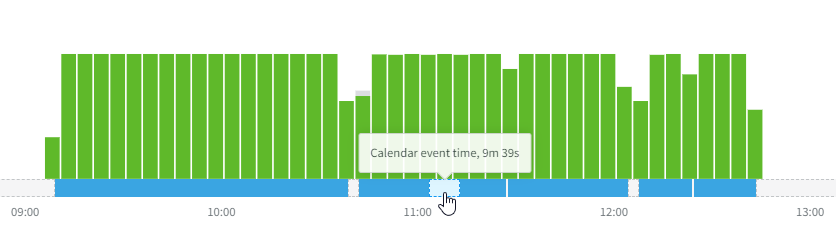
It is possible to integrate 2 calendars:

To integrate the calendars you must follow a few simple steps:
- Go to Settings → Integrations.
- Click on ACTIVATE for the necessary calendar.
- Choose or introduce the email and password of the account you wish to integrate.
- Allow DeskTime to access the events and calendars, later on, you will be able to adjust that in the integration’s settings.
- Click on SAVE or CONTINUE to finish the process.
For both options, Google and Outlook, you can also adjust the integration's settings and select which calendar’s events you want to synchronize and only during the assigned Working days/hours.
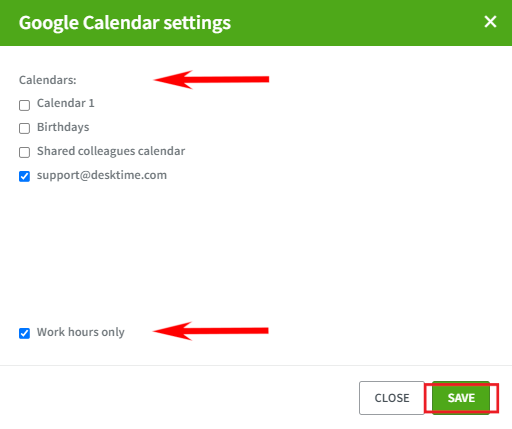
Note!
It is also possible to disable the event synchronization for the whole account, a certain team, or even just a specific team member. In each of the Settings, under TRACKING, you can mark the option "Disable calendar sync". Keep in mind, that the option to integrate the calendars will still appear, but the events themselves will not be uploaded to the Productivity bar.