How to assign and adjust project time manually?
If you forget to start the Project timer, you can manually assign time to a Project.
Follow these steps:
1. Log in to your DeskTime profile and navigate to the "My DeskTime" section.
2. Scroll down to the Projects section underneath the Productivity bar.
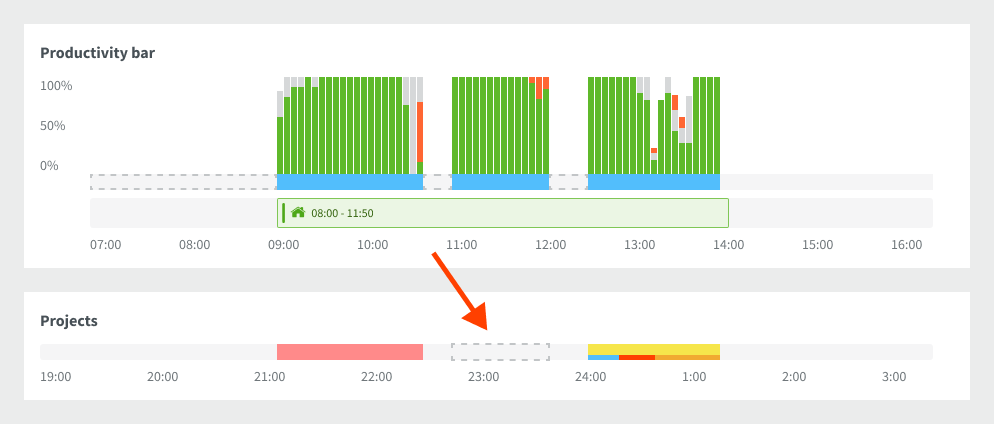
3. Click on the desired time gap in the Projects bar.
4. Add the Project and Task information, adjust the time period, and then click "Save".
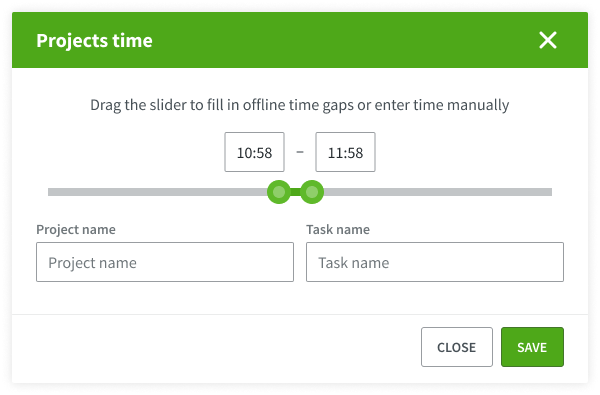
Note: You can only assign Project time if you have tracked the time above or have added an offline time manually. Learn how to add offline time here.
How to Adjust Project Time
If you forget to start the timer or have logged your offline time incorrectly, you can manually adjust it. Follow these steps:
1. Go to "My DeskTime" and scroll to the Projects bar.

2. Choose the timeframe you need to correct and click on it.
3. A new pop-up will appear. Use the sliders to adjust the time. You also have the option to rename your project or delete it if necessary.

4. Remember to click "Save"!