How to integrate DeskTime with Zapier?
DeskTime integration with Zapier has never been so easy. Zapier allows connecting with more than 1000 applications, which means more than 1000 apps can be integrated with the DeskTime app. Create a Zap now and increase your work efficiency.
How does it work?
If a project is created through Zapier, it will be saved as a project in DeskTime.
DeskTime is not able to forward tasks or projects back to Zapier.
Start tracking your project/task with the DeskTime project timer.
How to start using Zapier?
1. Click on Settings and then Integrations:
2. Find the Zapier integration under Company integrations in the second row and press Make a Zap:

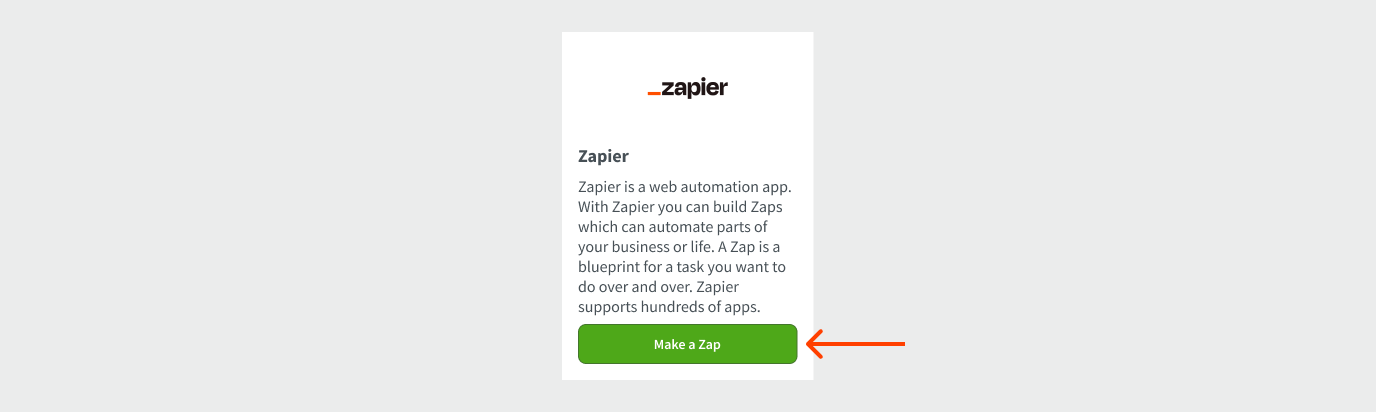
3. Click on the blue button. Create this Zap in the middle of the screen:
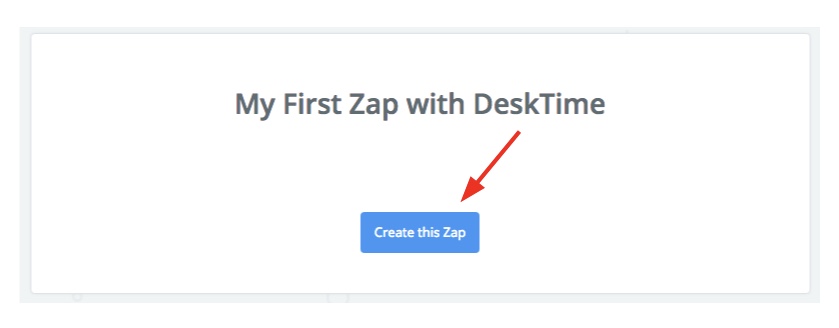
4. The first step in creating a Zap with DeskTime is that you have to choose a Trigger app. You can either choose the Trigger app from the drop-down list or Gmail, which already appears suggested.
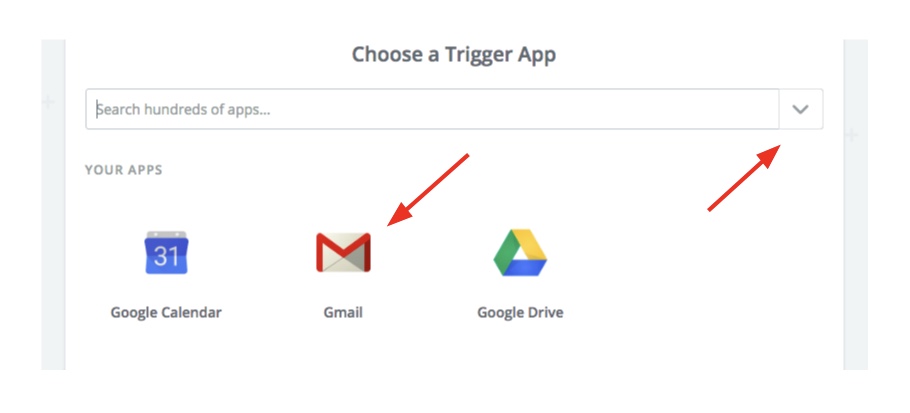
5. For example, choose Google Calendar as a Trigger app. Afterwards, you have to choose an event, which will trigger Google Calendar with the DeskTime app.
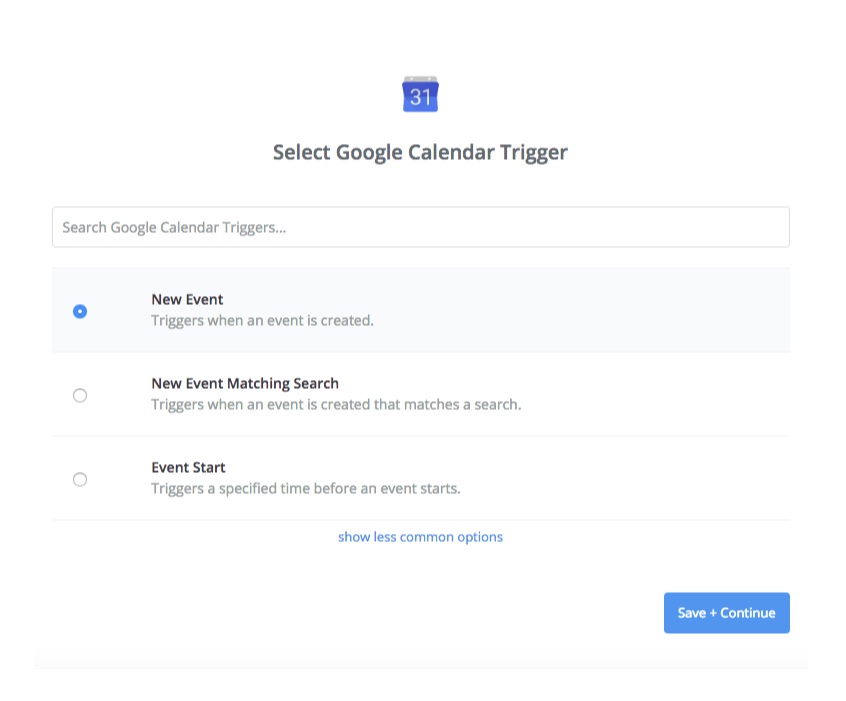
6. When the event has been chosen, the next step is synchronising the E-mail address with the Google Calendar.
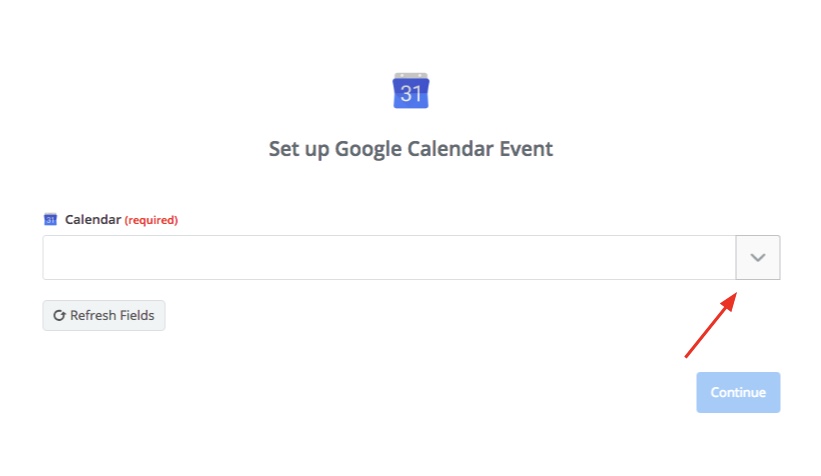
7. After you confirmed the E-mail address, a DeskTime logo will appear next to your apps. Click on it to continue the procedure.
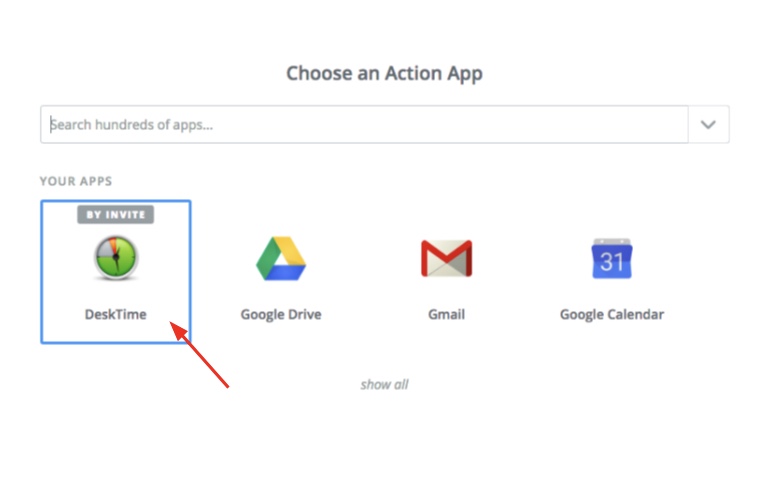
8. After clicking on the DeskTime icon, you can start creating projects or tasks through Zapier. Remember that all actions done through Zapier can be delivered to DeskTime but not the other way around!
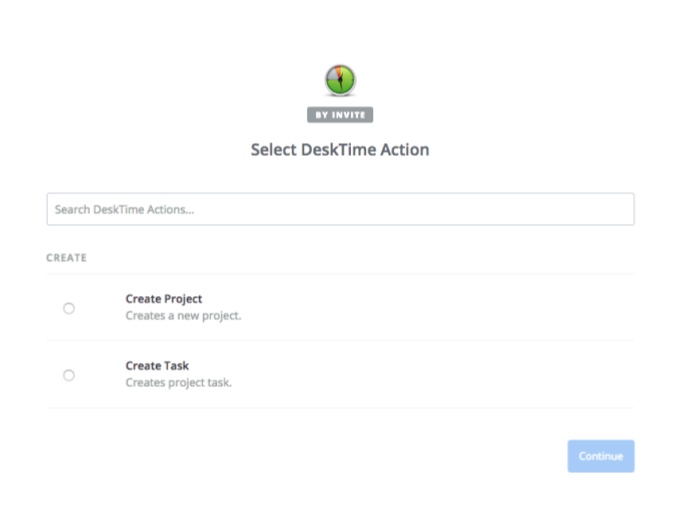
Remember!
- Any project created through Zapier will be saved as a project in the DeskTime app.
- DeskTime can't forward tasks or projects.
*Here, you can find how to start tracking time with DeskTime project timer for projects that have been imported from Zapier.