How to track time with the desktop app for Linux?
After you've successfully downloaded and installed the app and logged into your account, you can start tracking project time. Follow these steps to do that.
Find the desktop app
If you've logged into DeskTime and you're tracking time successfully, you'll find the DeskTime icon in the taskbar in green.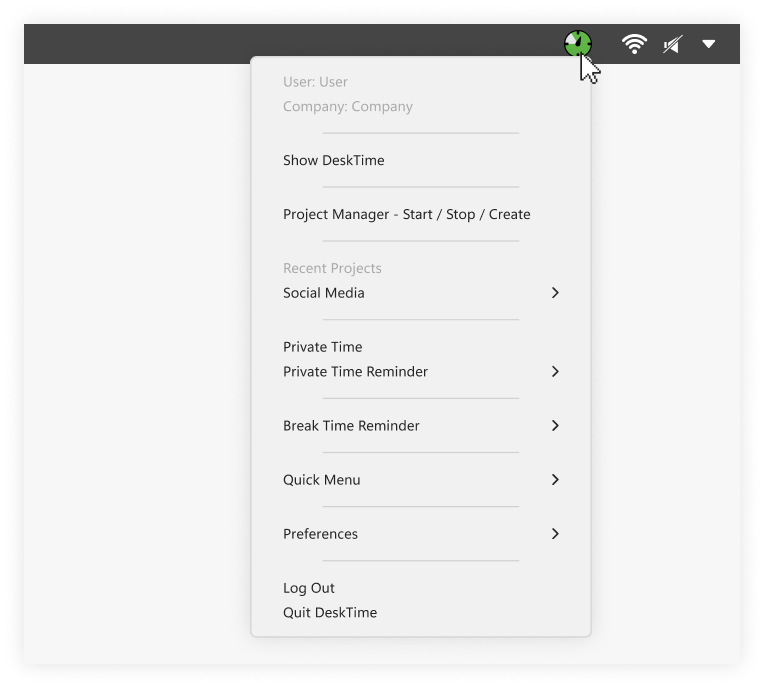
Read more about what does each desktop icon means.
Open Project Manager and start tracking
If you want to start tracking project time, click on the DeskTime icon in your taskbar and select Manager - Start / Stop / Create. The Project Manager will pop up, and you can choose your project or create a new one.

Find recent projects and tasks
You can also access the projects you've been recently working on under the Recent Projects section and start tracking time from there.

Access projects in Quick Menu
DeskTime offers two options to help you organize projects and tasks in the Project Manager and switch from one to another with one click. Choose between recently-tracked projects or custom-selected ones.
1. If you want to choose yourself which projects appear in the menu, pick the Custom Projects option.
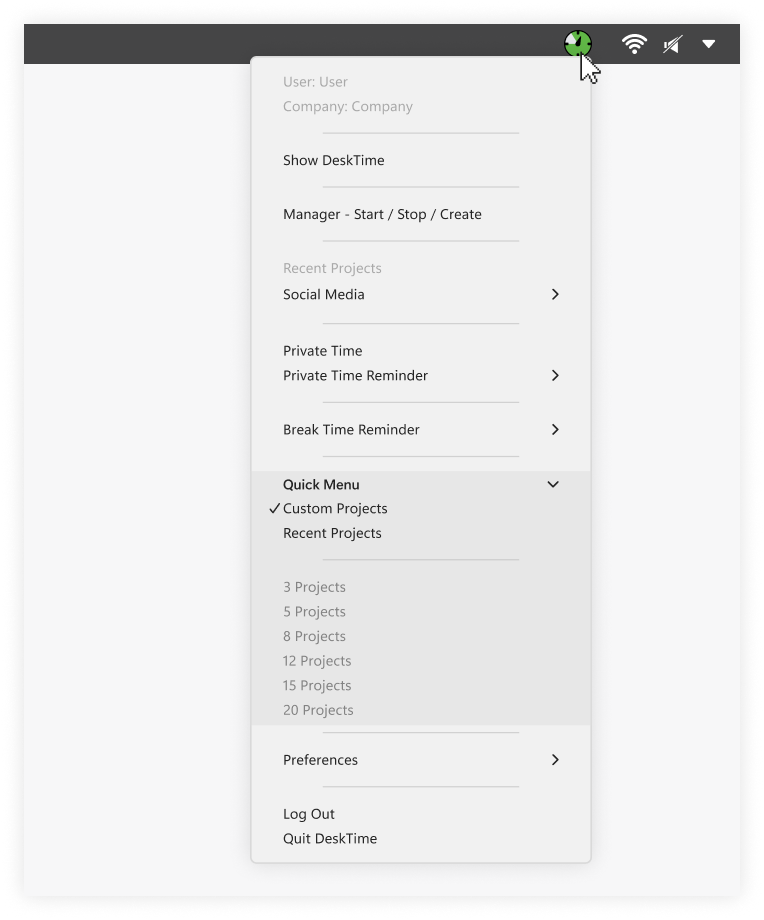
Open Project Manager, fill in the project and task fields, and click on Add to quick access menu to save the project.

Any project and task can be added to this list or removed if necessary.
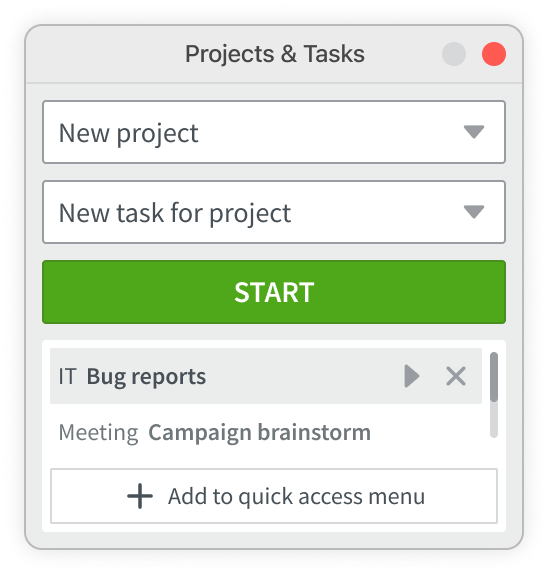
2. To quickly access recently-tracked projects and tasks, select the Recent Projects option.
Under the Quick Menu section, you can choose the number of projects that will be shown in the list in your Project Manager – 3, 5, 8, 12, 15, or 20.

You can enlarge the Project Manager window to see the entire list of projects and tasks.

FYI – Start tracking time automatically
If you want to track time automatically, you can set up DeskTime to start tracking the moment you turn on the computer.
Right-click on the DeskTime icon, go to Preferences, and click on Launch on System Startup.
Note that in this case the tracked time won't be assigned to a particular project/task unless you left a project open when you turned off the computer. You can later add the time to a project/task manually.
