What are the settings that can be edited for Account, Teams and even Team members?
Settings of any DeskTime account can be changed on 3 levels:
Account: for all the teams and team members at the same time. In addition to general settings here, you can assign details such as the Owner of the account, country and currency, and select your industry.
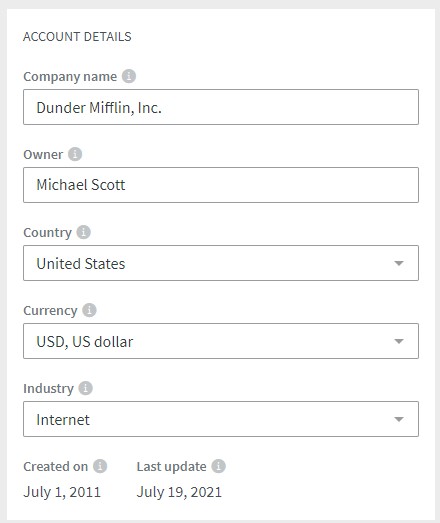
Teams: for different teams and only their team members. In this section, you can also assign multiple employees to a team. In this section, you can change the group's name and add/remove employees of the team.
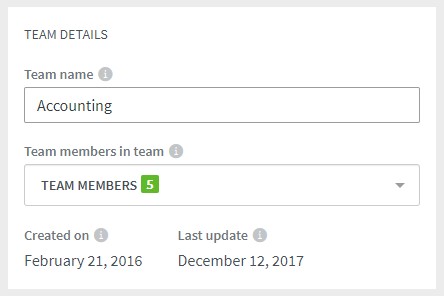
Team members: for separate users regardless of their team. Here you can also edit individual settings such as the user's email and password, assign them to a team and administer their user’s role in the DeskTime account.
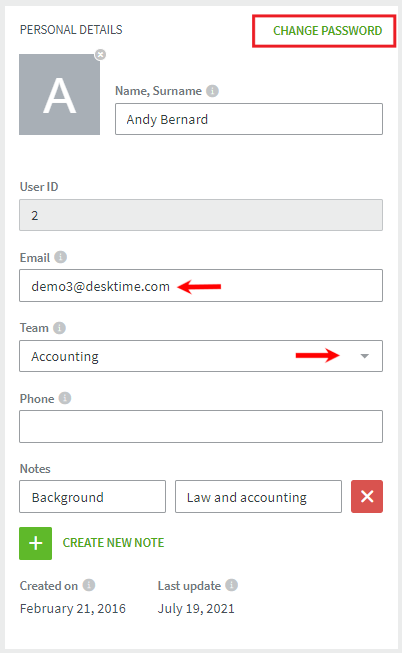

There are sections of the same settings that you can adjust as necessary on each of the levels:
1. Timezone: assign a different time zone for your company, team or team member.
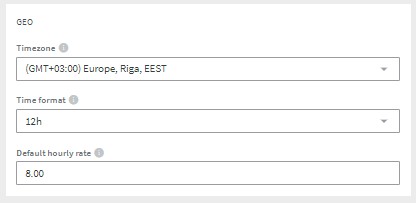
2. Working days: set up a schedule to start and finish work and assign "Minimum hours" that users should spend actively working on the computer during the day.
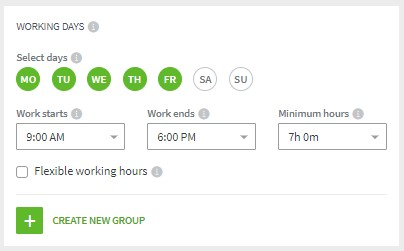
3. Tracking days: select the time when DeskTime will be tracking the users' data. The app will not track any activities outside the assigned hours/days.
![]()
4. Screenshots: enable the feature and blur images and set the screenshots' quality and frequency.
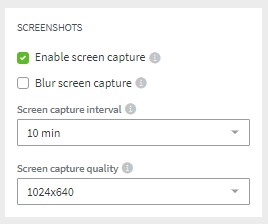
5. Tracking: disable tracking options and offline time, calendar and mobile time sync and set idle time.
![]()
6. "Other" permissions: mark the necessary boxes to hide the section away from teams and users, even if they are an Admin or the Owner.
![]()
- "Hide owner" will hide away the data tracked from the Account Owner, including on the Dashboard and reports.
- "Disable project costs" will prevent seeing project hourly rates and total values in the Projects overview part of Reports.
- The "Hide screenshots" option disables access to screenshots in any of the sections - Screenshots, MyDeskTime or the Dashboard.
- The rest of the marks will hide away the respective sections of DeskTime - Colleagues, Projects, Work Schedules, Absence calendar, Screenshots, Reports, Exports and Invoicing. Marking any of these will remove the access and visibility of these sections.
The settings can only be edited by User Admins (for their assigned teams), Company Admins or the Account Owner.
Keep in mind that the settings will override each other:
- Teams' settings will be primary to the Account's settings.
- Individual Team Members settings will be stronger than the overall Teams or Account's settings.
The "Reset" button allows you to restore and align the settings of team members with their team or the account in general.