What is the Team Members section for?
In the Team Members section as an Admin or Owner of the account, you can follow real-time information of your team members and employees.
These statistics for the day renew constantly and show the actual and current data of:
- Productive time - time spent actively working on only productive applications.
- DeskTime time - time spent actively working on the computer on all level applications.
- Arrived at - the exact time when the user logged in. If you notice that the time is in red, it would mean that the user has logged in later than the assigned start of the working day.
- Left At time - the time of last tracked activity. If a user is still online it will say “working”.
- Time At work - total time from Arrival till Left time.
- Active app - what application, program, URL they are using right now.
- Active project - for which project and task the user is tracking their time.
- Status - information about employees, e.g., if they are working remotely, from the office, if they have sick leave, paid leave, etc.
- Offline time - total time entered by the user in the productivity bar that the DeskTime app has not tracked.
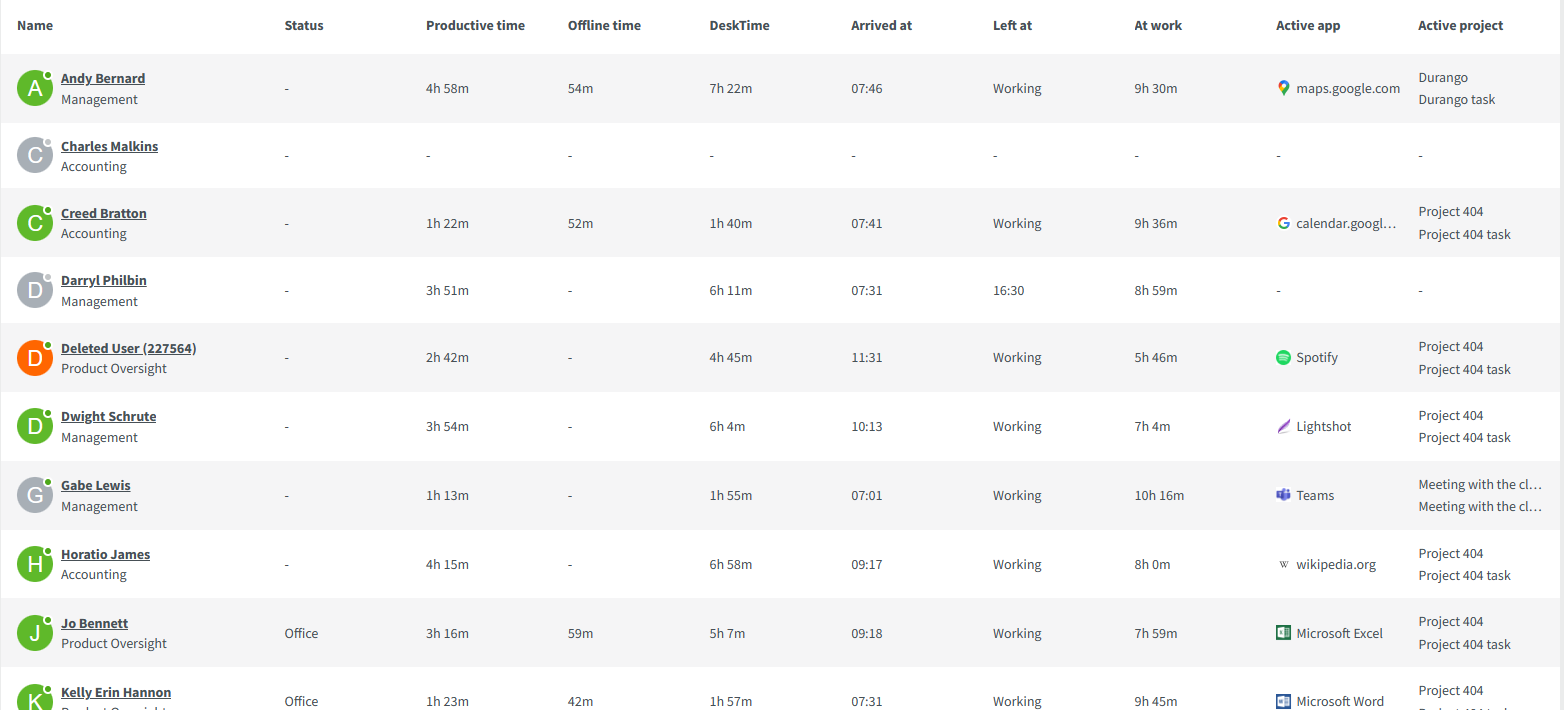
You can check the details of all the users simultaneously, search for a specific user, or use the Teams filter option to check details for a particular team.
Also, click on one of the other options to see who is currently Working, Slacking, or has arrived Late or is Absent.
If you notice an employee missing from the list, you can easily invite and add a new Team member from this section, too.
