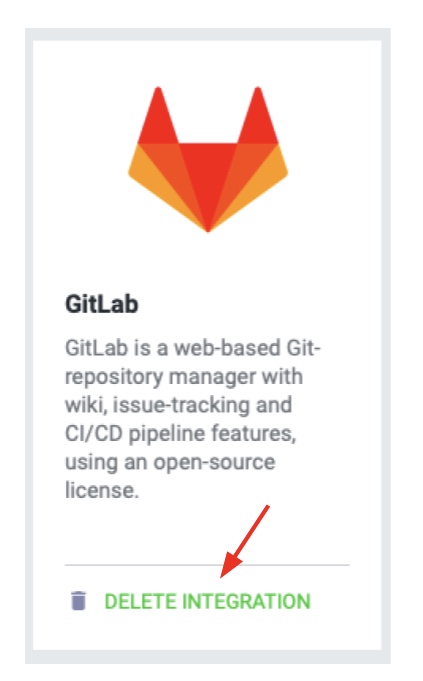How to integrate DeskTime with GitLab?
The DeskTime app's integration with GitLab will help you to plan, track and complete projects with maximum efficiency. With GitLab's experience in project planning and DeskTime's time tracking options, your company can forget about any mess or misunderstanding among your DeskTime account members.
How does it work?
Once DeskTime establishes a connection with GitLab, issues, and projects are delivered to DeskTime's project section.
Start tracking your project/task with the DeskTime project timer.
No tasks created in DeskTime will be synchronized back to GitLab. The time each user spent on certain tasks/projects will be sent back to GitLab (including manually added time for projects/tasks).
Find how to start tracking GitLab project time with the DeskTime project timer here.
How to integrate DeskTime with GitLab?
1. Click on Settings and then Integrations:
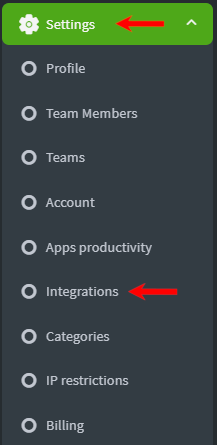
2. Find the GitLab integration under Company integrations in the second row and press Activate:
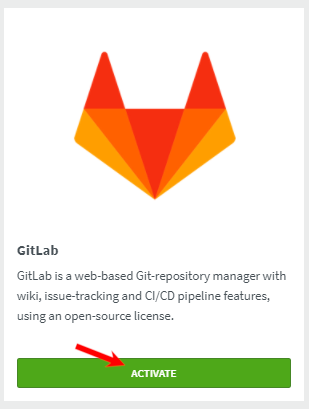
3. You already have to be a registered GitLab software user to create an integration through DeskTime. In order to allow Desktime to access your GitLab account, you have to do the following steps:
- copy the base URL of your account (https://gitlab.com/Charles.malkins)
- Copy the access token you can create in GitLab profile settings
- Click Save at the end
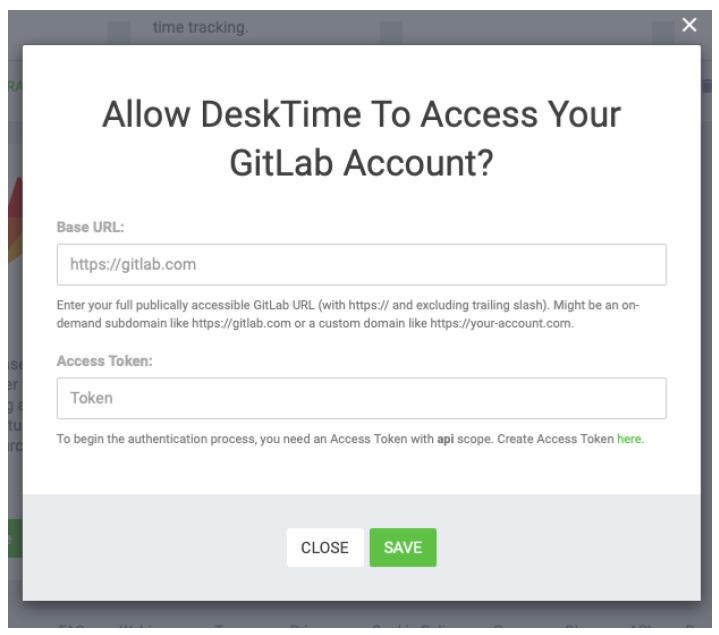
Remember!
- Mark your projects/tasks as public in order to receive tracked time from the DeskTime app.
- When connecting with GitLab for the first time, all projects are sent to the DeskTime app right away.
- All new projects, after integration has already been established, are synced two times an hour (at 0:00 and 0:30 of every hour).
- GitLab sends its projects and tasks to all DeskTime users.
- DeskTime records the time spent on tasks and delivers it back to GitLab.
- Tasks created in DeskTime can't be delivered to GitLab.
To disconnect your GitLab integration, go to Settings and then Integrations. Afterward, click Delete Integration: