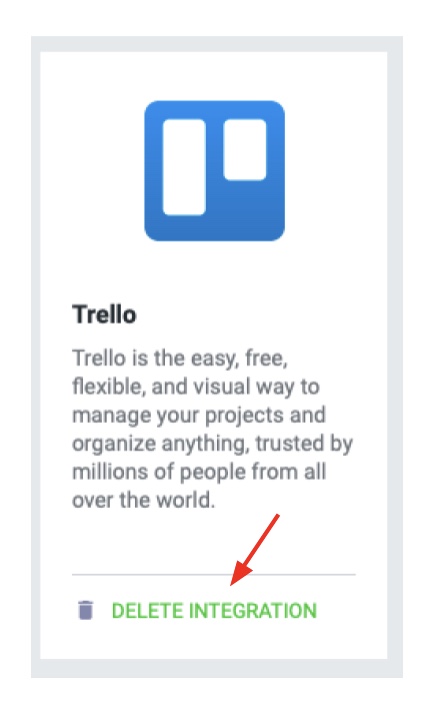How to integrate DeskTime with Trello?
The DeskTime app's integration with Trello will help you to plan, track and complete projects with maximum efficiency. With Trello's experience in project planning and DeskTime's time tracking options, your company can forget about any mess or misunderstanding among your DeskTime account members.
How does it work?
Once DeskTime establishes a connection with Trello, issues and projects are delivered to DeskTime's project section.
Start tracking your project/task with the DeskTime project timer.
No tasks created in DeskTime will be synchronized back to Trello. The time user spent on certain tasks/projects will be sent back to Trello (including manually added time for projects/tasks).
Find how to start tracking Trello project time with the DeskTime project timer here.
How to integrate DeskTime with Trello?
1. Click on Settings and then Integrations:
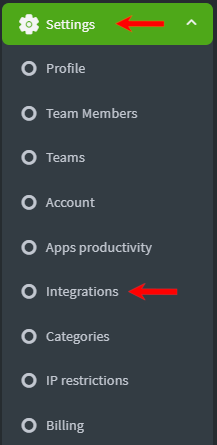
2. Find the Trello integration under Company integrations in the second row and press Activate:
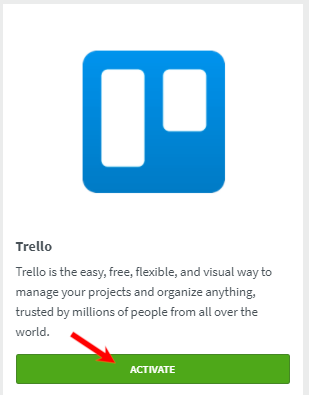
3. You already have to be a registered Trello software user to create an integration through DeskTime. To allow Desktime to access your Trello account, you have to do the following steps:
- Copy the API key here
- Copy the API token
- Click Save at the end
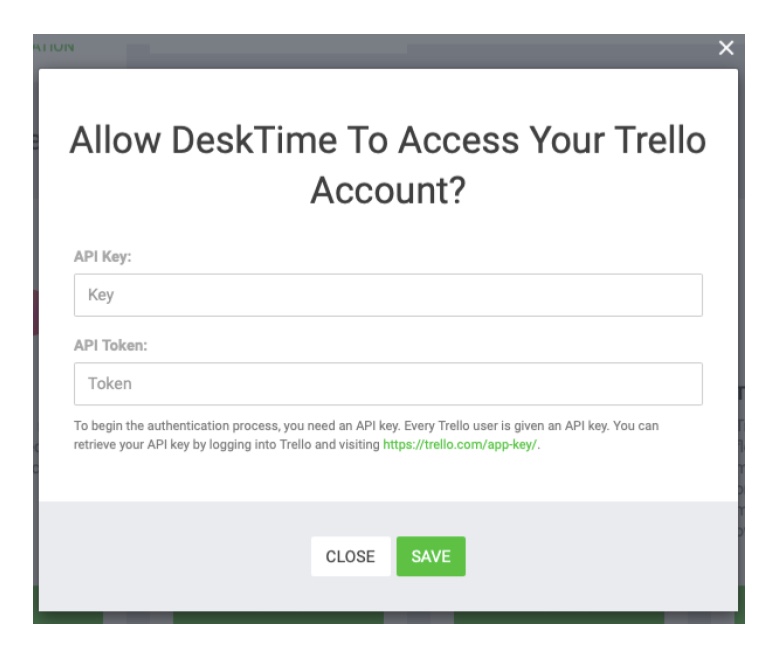
Remember!
- Mark your projects/tasks as public to receive tracked time from the DeskTime app.
- When connecting with Trello for the first time, all projects are sent to the DeskTime app right away.
- All new projects, after integration has already been established, are synced two times an hour (at 0:00 and 0:30 of every hour).
- Trello sends its projects and tasks to all DeskTime users.
- DeskTime records the time spent on tasks and delivers it back to Trello.
- Tasks created in DeskTime can't be delivered to Trello.
To disconnect your Trello integration, go to Settings and then Integrations. Afterwards, click Delete Integration: