9 Asana tips and tricks for you and your team
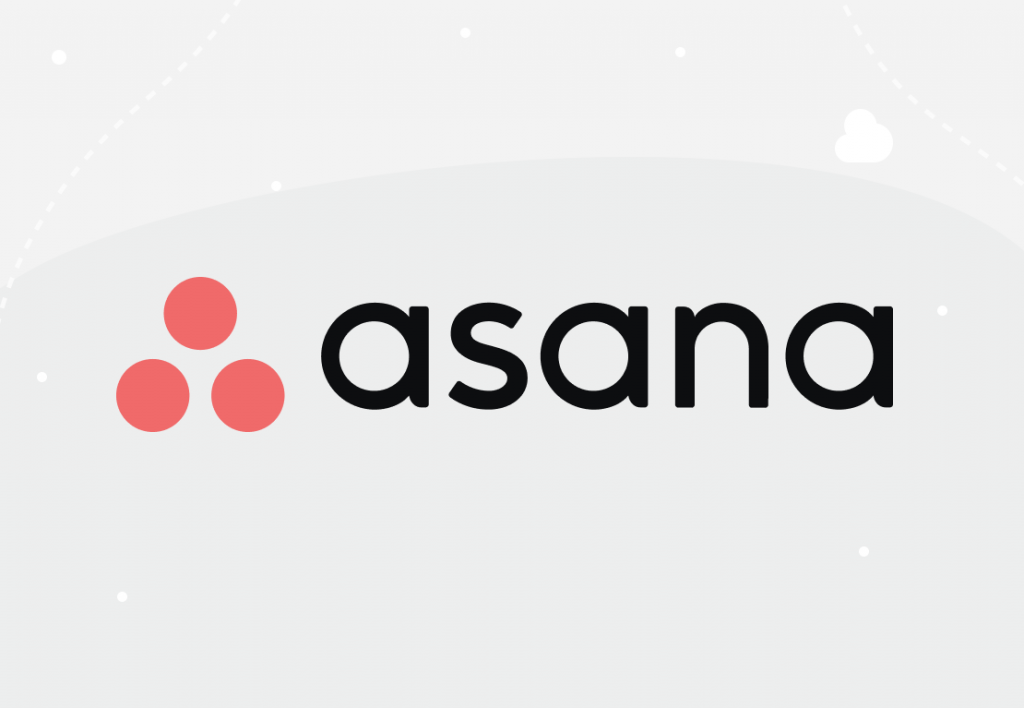
If you use Asana to manage tasks and projects, this article, covering Asana tips and tricks, could be just the read you need.
Amidst the variety of project management tools, Asana is known for adding clarity and increasing accountability for project teams. Founded in 2008, this project management software helps teams work more efficiently and not get lost within piles of tasks.
Starting to use Asana doesn’t require specific training. However, as is the case with any other project management software, knowing some Asana tips can help you & your team to use it more effectively. Continue reading to learn some tricks on how to use Asana for project management alongside Asana hacks for more effective organization and efficient software use in general.
Want to get the most out of your time?
Try DeskTime for free!
Try free for 14 days · No credit card required.
By signing up, you agree to our terms and privacy policy.
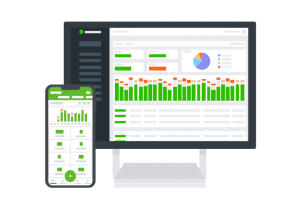
Table of contents:
Three tips on how to use Asana for project management
- Use project templates to save time
- Asana’s mobile app – great for managers on the go
- Manage your tasks with the My Tasks function
- Establish team guidelines on how you name & describe tasks
- Use integrations
- @mention whatever and whoever is needed
How to organize Asana: best practices
- Use the project view that best suits you
- Combine your tasks into sections
- Divide your employees into smaller teams
Three tips on how to use Asana for project management
Asana can be used for many purposes – from planning your day, managing goals, organizing events to managing projects, launching products, and more. In this section, we’ll explore three Asana tips for project management.
1. Use project templates to save time
Asana is all about effective use of your time. The tool offers a large number of project templates, so you don’t need to create a template from scratch every time you start a new project. Plus, Asana offers templates tailored to specific teams. The tool has templates for marketing, operations, design, product, sales, and other teams.
To illustrate what Asana templates look like, here’s an example of a template for team goals and objectives planning:
It’s a rather simple layout, but it provides you with necessary guidelines on planning the team objectives using Asana. Don’t spend hours thinking about how to best organize tasks, name task categories, and more. Instead, use the Asana templates as a hack to save those precious hours of yours.
2. Asana mobile app – great for managers on the go
Even though we wouldn’t advise it (because a healthy work-life balance is a MUST), project managers can end up working overtime every now and then. Crises may need your problem-solving skills at any time – and that’s when the Asana mobile app can benefit you.
The tool offers a mobile app both for Android and iOS users, and it frees you from carrying your PC around all day, every day. You can access tasks directly on your mobile phone, review or approve your team’s progress, add ideas that pop into your mind both when you’re online and offline.
You can also use the Asana mobile app to make meetings more productive and efficient. Create a meeting agenda beforehand and follow it on Asana’s mobile version to help the meeting stay within its planned framework. Additionally, it’s a convenient way to access relevant files during a talk.
3. Manage your tasks with the My Tasks function
Effective project management is not only about knowing what your team is doing and what tasks are on their plates. Managing your own workflow is also crucial for smooth project performance.
An Asana tip, great for such a case, is using My Tasks to clarify which tasks are your direct responsibility and when their due dates are. You can apply filters to sort out tasks by priorities – Today, Upcoming, Later – or view tasks according to their completion status.
Additionally, you can use the Calendar View to have a comprehensive overview of your tasks within a specific timeline.
Note: Share this Asana tip with your project team so they can view their schedules and prioritize tasks accordingly.
How to use Asana effectively
Not to disappoint you, but using a project management tool doesn’t automatically ensure top-notch workflow. Whether it’s Asana or a different tool you’re using, it’s essential to know how to operate your project management tool as effectively as possible. Here are three Asana tips and tricks on effective use of the project management software.
4. Establish team guidelines on how you name & describe tasks
When you’re adding a new task on Asana, there’s a list of specific details you can include, such as task assignee, due date, priority level. However, the task description window allows a lot of flexibility, so your team can create task descriptions in vastly different ways, leading to potential confusion, especially if they assign a task to a colleague.
To rule out misunderstandings, establish team or company guidelines for how you create task descriptions on Asana. For example, agree on the layout – using bullet points or numbered lists to sort information, bold the most important details, or establish an optimal word count for task descriptions.
This Asana tip can help you minimize confusion for task communication and add to the effective use of Asana.
5. Use integrations
In this digital age, chances are that Asana isn’t the only work tool that you’re using. Having to hunt for information within several workspaces isn’t the most effective use of your time.
To free yourself of such a hassle, get yourself acquainted with Asana integrations.
The project management tool integrates with the most commonly used digital work tools – Slack, MS Teams, Jira, Google Drive, Zoom, Gmail, Fyma, and many more. It allows you to connect workflows and make the processes run smoothly. Besides, if Asana doesn’t integrate with an app crucial for your team’s work, you can build custom solutions yourself using Asana’s API.
Bonus Asana tip: It’s a good idea to integrate Asana with time tracking software if your team uses one. It allows you to track the time spent on projects and specific tasks effortlessly.
If you’re a DeskTime user, there’s an Asana integration available – you can activate it in DeskTime app Settings. When the integration is active, your projects and tasks will be automatically imported from Asana to DeskTime, and you’ll be able to pick the task and start tracking time. Moreover, DeskTime’s Asana integration offers project cost calculation as well.
6. @mention whatever and whoever is needed
This Asana tip is straightforward, but it can help you use the project management tool more effectively.
While for many using @mentions in digital work tools goes without saying, sometimes Asana users forget about this function. On Asana, you can @mention not only people but also projects and tasks, which allows you to link them to wherever you need to – in task descriptions or comments, for example.
So, instead of struggling to explain which task you mean in a comment, just @mention it and avoid possible misunderstandings or having to clarify your message a bazillion times.
Note: Whenever you get @mentioned on Asana, a notification will appear both in your Asana inbox and your email, ensuring you don’t miss out on anything important.

Be smart about your time!
DeskTime can help your team excel!
How to organize Asana: best practices
Now that we’ve covered Asana tips and tricks on Asana best practices for project management and effective use of the tool, it’s time to explore tips on organizing your Asana space. Because what’s the use of a handy project management tool if your work organization remains messy, right?
7. Use the project view that best suits you
While there’s no right or wrong way to view your projects in Asana, different people may have different preferences according to their needs.
Asana offers four project viewing options:
- Board view. This option offers a Kanban board view – basically, a to-do, doing, done board filled with tasks as virtual sticky notes. It allows you to manage your projects and tasks visually.
- List view. This Asana project view will suit those who love the spreadsheet-style view of tasks. This option also provides a helpful overview of who’s doing what and when.
- Calendar view. The name says it all – view your projects and tasks on Asana arranged in a calendar. This view helps to keep up with deadlines and can also be helpful when creating, for example, a social media plan.
- Timeline view. For those loving the Gantt-style view – use this one for your Asana tasks. The timeline view can significantly benefit teams that are, for example, planning events or launching products.
8. Combine your tasks into sections
Large projects can have a crazy number of tasks. To avoid the general chaos and getting lost in a sea of to-dos, you can organize tasks into sections – themed categories, tasks combined according to priority levels, and more.
That way, you’ll be able to bring a lot more order to your Asana workspace and avoid accidentally skipping something important due to lack of structure.
Customize the sections according to your needs and go beyond the classic “to do, doing, done” layout. Ask your team members for feedback on the most convenient way to name task sections.
Note: You can create a new section by simply hitting “Add section” in your Asana workspace view or using the keyboard shortcut “Tab-N”.
9. Divide your employees into smaller teams
The last of Asana tips and tricks we cover in this article is a hack for those managing large teams or even whole companies.
When a large business or team uses Asana for workflow management, the tool can overflood with projects, creating unnecessary chaos. To avoid such a scenario, split your organization members into smaller teams on Asana.
You can create multiple teams within your company’s Asana space and add team members accordingly. Each Asana team has its own projects, team calendar, and team conversations. That way, you’ll ensure that your employees aren’t overwhelmed with irrelevant information, your organization’s projects are arranged effectively, and each member’s workspace on Asana has what they need to work on their tasks.
Final thoughts on Asana tips and tricks
Asana certainly is an excellent tool for managing tasks and different kinds of projects. Moreover, in a time when plenty of companies worldwide continue to work remotely or have adapted the hybrid work model, remote work tools are an essential part of their working process. Thus, being aware of some hacks for such tools can bring your organization’s workflow to a whole new level.
Even though these Asana tips aren’t rocket science, they’re a good place to start if you wish to use the tool more effectively and get the most out of it. Knowing how to organize Asana and use it efficiently for project management and other Asana best practices will ease you and your team’s workflow.
Have some specific Asana tips and tricks up your sleeve? Leave a comment below!
Did you find this article useful? Give it a clap!
Psst! You can clap more than once if you really loved it 🙂