


🍪 Allow functional cookies?
We use Zendesk messaging software for easy communication with our clients. Zendesk uses cookies to interact with website visitors and provide chat history.
See our Privacy Policy for more info. You can change your cookie preferences at any time in our Cookie Settings.
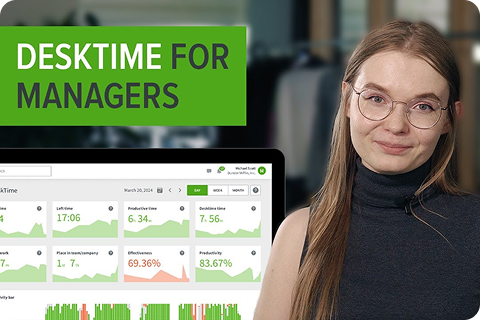



Find out who's late, who your most productive and effective workers of the day are, who's slacking, and much more in the Admin dashboard.
The DeskTime app logs everyone's time and activities throughout the workday.
A summary of the entire company's time tracking data for the day is available on the dashboard.
Screenshots with unproductive apps show up in the admin dashboard – spot them immediately.
The entirety of your team's workday – all available in one single dashboard, accessible to company owners and admins.
Want to hear from our users? Discover their reviews on G2.
Forget manual entries and distractions. With DeskTime, time tracking runs on autopilot—zero effort needed.