Best remote communication tools for virtual teams
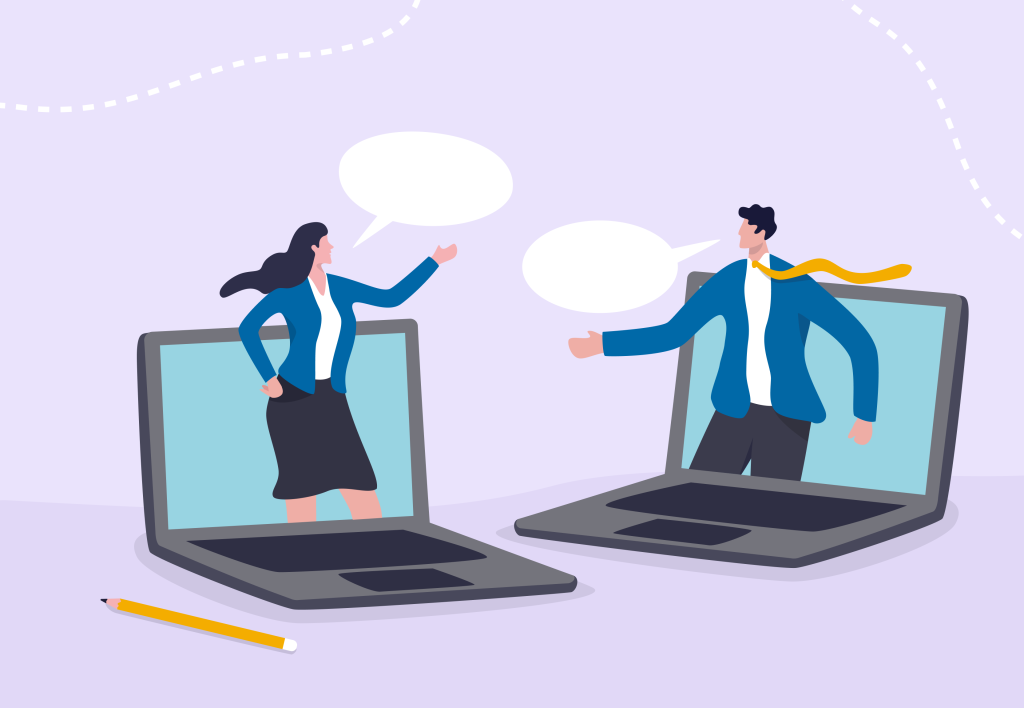
Remote work is here to stay, and with it comes the increasing need for reliable and efficient remote communication tools. When your team is scattered across different cities—or even continents—keeping everyone connected can feel challenging. The good news? Today’s virtual team communication tools make collaboration easier than ever, regardless of location.
From video conferencing to task management to remote work productivity tracking, let’s explore some of the best remote communication software available today. We’ll discuss their features, pros, cons, and practical tips for getting the most out of these platforms.
Want to get the most out of your time?
Try DeskTime for free!
Try free for 14 days · No credit card required.
By signing up, you agree to our terms and privacy policy.
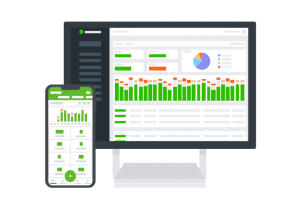
Remote communication tools for maximizing team productivity
1. Zoom
When it comes to remote communication tools, Zoom is practically a household name. This user-friendly platform is a favorite for virtual meetings, offering reliable videoconferencing features for everything from one-on-ones to large webinars.
Features:
- Videoconferencing with chat
- Screen-sharing for presentations or demos
- Recording options to save and share meetings
Best for: Teams that need a versatile platform for virtual meetings and conferences.
Pros: Breakout rooms for smaller discussions, polls, custom meeting links, and excellent scalability for larger events.
Cons: Some users report occasional glitches during recordings or video/audio quality issues. Frequent unexpected software updates just before your meeting starts can feel stressful.
Cost: Free for basic use; $14.99–$19.99 per month for upgraded plans.
2. Slack
Slack has redefined team communication, offering a dynamic and highly organized way to stay connected. With dedicated channels for projects, direct messaging, and seamless integrations with other remote communication software, it’s an essential tool for virtual teams.
Features:
- Channels for group discussions
- Direct messaging and file-sharing capabilities
- Integrations with tools like Google Drive and DeskTime
Best for: Teams that thrive on quick communication and need a central hub for collaboration.
Pros: Intuitive interface, robust integrations, and customization options for notifications to reduce noise.
Cons: Without clear guidelines, channels can become cluttered.
Cost: Free plan for one workspace; $7.25–$12.50 per user/month for premium features.

3. Microsoft Teams
For teams already using Microsoft Office, Microsoft Teams is a no-brainer. This platform seamlessly combines chat, video calls, and file-sharing, integrating perfectly with Word, Excel, and PowerPoint to boost productivity.
Features:
- Collaboration with Microsoft 365 tools
- Secure shared workspaces for tasks and files
- Group video meetings
Best for: Teams deeply invested in the Microsoft Office ecosystem.
Pros: Everything – calls, meetings, chats, calendar, and file sharing – is housed in one app, reducing the need for multiple tools.
Cons: New users might find the interface a bit overwhelming.
Cost: Free for basic features; starting from $4 to $12.40 per user/month for premium plans.
4. Google Workspace
Google Workspace offers a comprehensive suite of tools tailored for remote work communication. From Gmail to Google Meet and Google Drive, everything is synced in the cloud, making collaboration simple and accessible.
Features:
- Cloud-based apps for email, file sharing, and video calls
- Real-time collaboration on documents and spreadsheets
- Secure storage via Google Drive
Best for: Teams working across time zones who need simplicity, flexibility, and real-time collaboration.
Pros: Works across devices, easy to use, and ideal for asynchronous workflows.
Cons: Advanced users may find some features too basic.
Cost: Free for separate tool use, like Google Meet, Google Docs and other, business use $6–$18 per user/month.
5. Gather.town
Gather.town brings a playful twist to virtual team communication tools. It offers a virtual office experience where team members can move around as avatars, engage in proximity-based chats, and collaborate interactively.
Features:
- Customizable virtual spaces
- Interactive tools like whiteboards and shared screens
- Proximity-based audio for organic conversations
Best for: Teams looking to enhance collaboration with a space designed for informal camaraderie in a unique and engaging way.
Pros: Creates a fun and interactive environment for virtual work, making team bonding way easier.
Cons: May feel gimmicky to teams used to more traditional or corporate remote team communication tools.
Cost: Free for small teams; premium plans start at $5.95 per user/month.
6. DeskTime
DeskTime is an excellent tool for improving communication within virtual teams as it provides real-time insights into how workloads are distributed and how efficiently time is used by individuals.
The reports DeskTime creates will give you a solid basis for discussing workloads, performance, and human resource allocation – all to support you in boosting team accountability and collaboration. And, the shift scheduling feature will allow you to avoid excess communication back-and-forths, saving you precious time as you assign employee shifts.
Features:
- Automatic time tracking for projects
- Productivity tracking, reports and insights
- Real-time workload monitoring
Best for: Teams that prioritize productivity and transparency in their workflows.
Pros: Identifies bottlenecks and promotes fair task allocation.
Cons: Requires consistent usage for accurate data.
Cost: Free for basic features; $7+ per user/month for premium plans.

Don’t waste time!
Choose smart time management for your team
7. Discord
Originally built for gamers, Discord has found its place among communication tools for remote workers. Its combination of voice, video, and text channels allows for structured yet informal communication, making it perfect for both creative and technical teams.
Features:
- Voice, video, and text chat
- Screen-sharing and live-streaming
- Custom roles and permissions for team members
Best for: Teams that value casual communication alongside project collaboration.
Pros: Free to use, highly customizable, and packed with features like bots for automation.
Cons: The gamer-centric branding might not appeal to every team.
Cost: Free; premium features available through Discord Nitro starting from $2.99/month.

Tips for using remote communication tools effectively
The best remote work communication tools are only as efficient as their users. Here are three essential tips to ensure these tools will help your team thrive:
Keep it simple
Avoid overwhelming your team with too many virtual team communication tools. Stick to a few versatile options that meet your needs and streamline collaboration. To pick your unique set of remote work communication tools, audit your existing communication processes and identify key areas of friction and which of the existing tools are used most productively.
Then, evaluate which software will tackle your main challenges and will allow to build on what is already working. For example, if your team is used to quick chats and can’t be bothered with long emails or meetings, Slack may be your go-to. However, if you rely heavily on video calls and hybrid meetings, Zoom, Google Meet, or Microsoft Team may be your best choices.
Set clear guidelines
Define specific use cases for each platform. For example, use Slack for quick updates, Zoom for meetings, and DeskTime for tracking productivity. This prevents tool overload and confusion.
Make sure to set internal communication guidelines for each remote work software, like which issues should be discussed in which channel, and how exactly to write a concise and structured idea proposal or bug report.
Encourage engagement
Nobody enjoys hosting meetings with turned-off cameras and zero reactions from the attendees. To avoid talking to the void, emphasize the use of interactive features like virtual spaces in Gather.town, reaction emojis on Google Meet, and polls on Zoom.
Make interactive polls and fun reactions a part of your communication routine and presentation slides. To get your virtual team more active in using remote work communication tools, normalize humour and fun interactions with GIFs and set an example yourself by using the more fun and creative features of the tools listed above.
Choose your remote communication tools well and see your team thrive
Remote work doesn’t have to mean disconnected teams. By leveraging the right remote team communication tools—whether it’s Slack, DeskTime, Gather.town, or Google Workspace—you can create a collaborative environment where productivity and team spirit thrive. Try a mix of these communication tools for virtual teams to see what works best for your team’s needs.
Did you find this article useful? Give it a clap!
Psst! You can clap more than once if you really loved it 🙂