


🍪 Allow functional cookies?
We use Zendesk messaging software for easy communication with our clients. Zendesk uses cookies to interact with website visitors and provide chat history.
See our Privacy Policy for more info. You can change your cookie preferences at any time in our Cookie Settings.
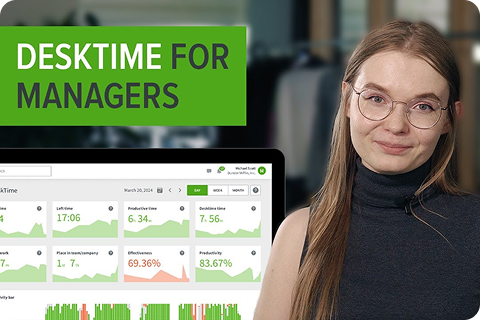



From pre-set templates to fully custom reports, you're in control of every field and format.
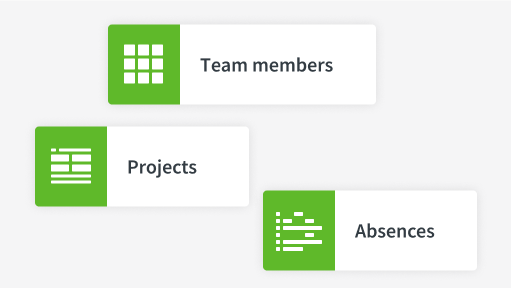
Choose from six ready-made templates or build your own export and save it for future use.
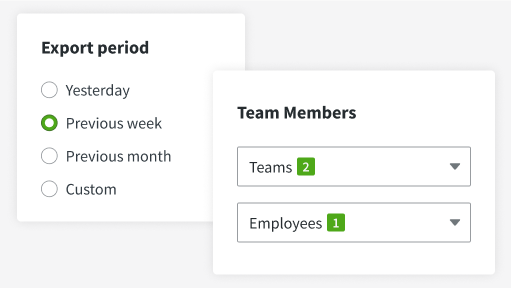
Tailor the pre-set template or complete your own export by picking the metrics that matter to you.
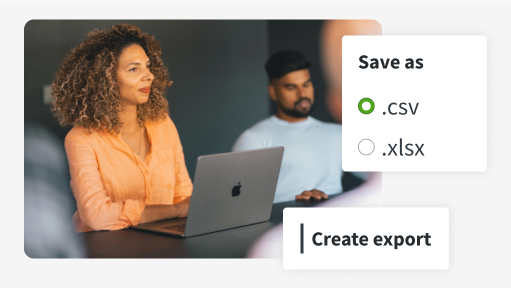
Export your report in Excel (.xlsx) or CSV format and share it with your team or use it for deeper analysis.
DeskTime Exports help you go beyond surface stats and uncover the patterns that drive productivity and results.
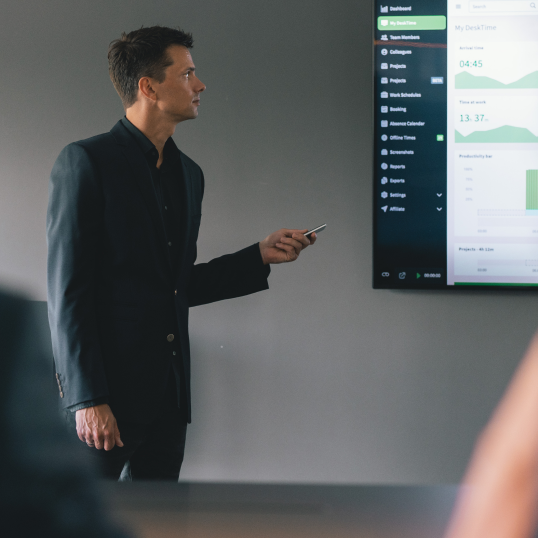
Follow labor laws effortlessly with accurate records from DeskTime Exports.
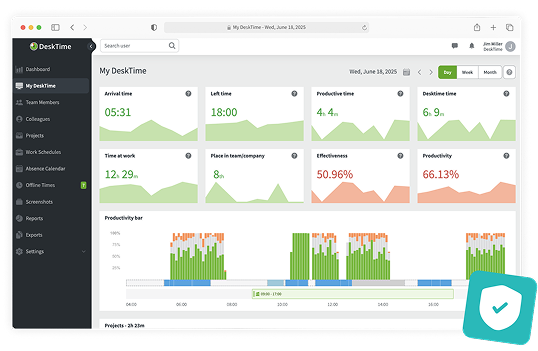
With DeskTime Exports, you can generate accurate, timestamped reports that help meet legal requirements, whether you're preparing for an audit or just staying on top of regulations.
Skrivanek, an international translation company, experienced this firsthand. In several of their European offices, employees once logged hours manually. Now, with DeskTime, records are automatically tracked and easily exported, saving time and improving compliance across their EU offices.

Want to hear from our users? Discover their reviews on G2.
The export may take some time to generate, depending on how much data needs to be included.
Forget manual entries and distractions. With DeskTime, time tracking runs on autopilot—zero effort needed.