


🍪 Allow functional cookies?
We use Zendesk messaging software for easy communication with our clients. Zendesk uses cookies to interact with website visitors and provide chat history.
See our Privacy Policy for more info. You can change your cookie preferences at any time in our Cookie Settings.
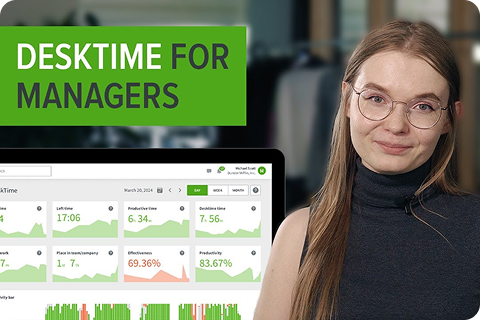



Assign shifts to your employees, see who's working in the office and remotely, and much more with the Shift scheduling feature.
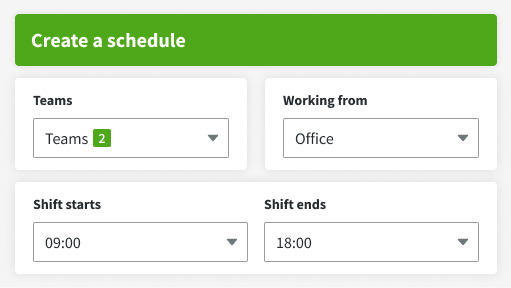
Let your employees know when they're supposed to work and how many hours.
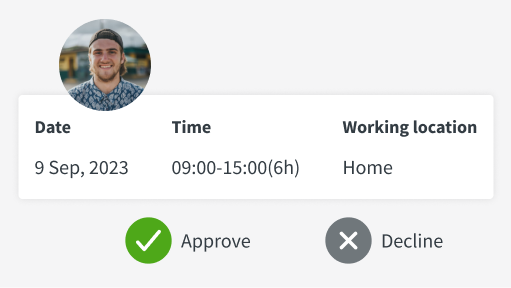
You can also let your team members request their preferred shift dates and times in the system.

For quicker planning and scheduling, you can create templates for shifts that repeat regularly.
The Shift scheduling feature can be an additional powerful tool in your arsenal that helps you improve the way you work.


Want to hear from our users? Discover their reviews on G2.
Forget manual entries and distractions. With DeskTime, time tracking runs on autopilot—zero effort needed.