


🍪 ¿Permite el uso de cookies funcionales?
Usamos el software de mensajería Zendesk para comunicarnos fácilmente con nuestros clientes. Zendesk utiliza cookies para interactuar con los que visitan el sitio web y facilitar el historial de chat.
Consulte nuestra Política de privacidad para obtener más información. Puede cambiar las preferencias de cookies en cualquier momento a través de la Configuración de cookies.
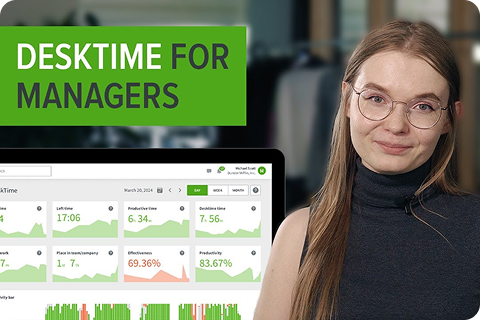



Asegúrese de que las horas de trabajo se dedican realmente al trabajo: active el seguimiento del tiempo con capturas de pantalla para tener una idea de las jornadas laborales de sus empleados.
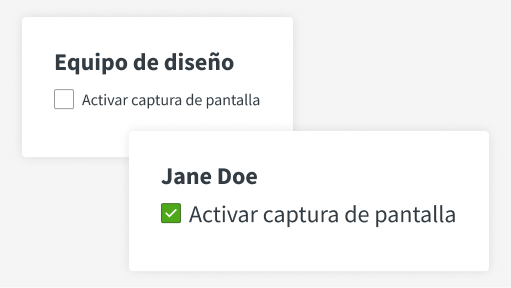
La función es opcional: actívela para todo su equipo o para usuarios individuales.
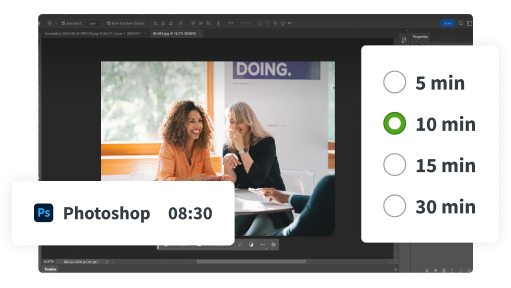
Las capturas de pantalla se toman en momentos aleatorios dentro de intervalos de 5, 10, 15 o 30 minutos.
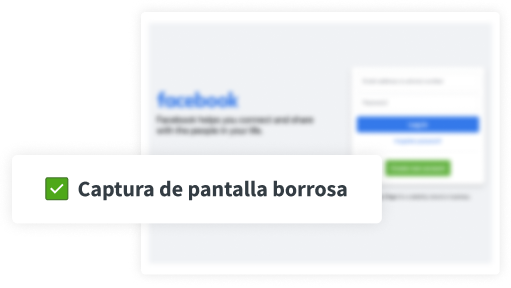
Obtendrá una idea general de lo que hacen los empleados, pero la información confidencial permanecerá privada.
El seguimiento del tiempo con capturas de pantalla le ofrece una seguridad adicional de que todos se están esforzando al máximo.


¿Quiere saber qué opinan nuestros usuarios? Descubra las reseñas en G2.
Sí, DeskTime ofrece seguimiento del tiempo con capturas de pantalla, entre otras funciones. La función es opcional: puede activarla o desactivarla para su equipo o incluso para miembros concretos. También puede especificar el intervalo de capturas de pantalla (las pantallas se capturan en momentos aleatorios dentro de estos intervalos) y hacer borrosas las imágenes para garantizar una mayor privacidad a los miembros de su equipo.
Sí, DeskTime ofrece un software de seguimiento del tiempo con capturas de pantalla, una función opcional que puede activar de acuerdo con las necesidades de su equipo. La función de capturas de pantalla solo está disponible para los planes de precios Premium y Enterprise. Si decide usar la función de capturas de pantalla, también puede elegir si quiere que las imágenes aparezcan borrosas o no: al hacerlas borrosas, los miembros de su equipo pueden estar más tranquilos sabiendo que su información permanecerá privada. También puede animar a los miembros de su equipo a que usen la función de tiempo privado: cuando está activada, no se registra ninguna actividad del ordenador, incluidas las capturas de pantalla.
El software de monitoreo de pantallas DeskTime puede tomar capturas de pantalla en intervalos de 5, 10, 15 o 30 minutos. Las capturas de pantalla se realizan en momentos aleatorios dentro del intervalo elegido. Eso garantiza que los empleados no intenten engañar al sistema averiguando el momento exacto en el que se realiza una captura de pantalla.
Dado que DeskTime usa los movimientos y clics del ratón para determinar la actividad de un usuario, técnicamente, un movedor de ratón podría mostrar que el tiempo de actividad es falso. Una opción es desactivar los movimientos y/o clics del ratón para medir la actividad. Además, DeskTime ofrece un software de seguimiento del tiempo con capturas de pantalla: si combina las otras funciones de la aplicación con la captura de pantalla, engañar al sistema será aún más difícil. Solo tiene que revisar a las capturas de pantalla para detectar los patrones sospechosos.
Aunque las capturas de pantalla suelen ser una función preferida por los gerentes de equipos, algunos trabajadores autónomos también la consideran una herramienta útil para supervisar su trabajo. La aplicación de seguimiento del tiempo DeskTime ofrece varias funciones para trabajadores autónomos, incluido el seguimiento del tiempo de proyectos. Si quiere añadir la función de capturas de pantalla, también puede activarla en su cuenta de autónomo. Si realiza un seguimiento del tiempo del proyecto y usa la función de capturas de pantalla, pueden servir como prueba de trabajo para sus clientes, demostrando que efectivamente estaba trabajando en la tarea específica en el momento por el que les está facturando.
No, no todos los rastreadores del tiempo ofrecen la función de capturas de pantalla. Además, la función de capturas de pantalla en sí puede variar de una herramienta a otra. Por eso, aprovechar las pruebas gratuitas disponibles es siempre una buena idea para ver si la herramienta en cuestión satisface sus necesidades. La aplicación DeskTime, por ejemplo, le permite elegir el intervalo de capturas de pantalla, resalta las aplicaciones posiblemente improductivas que se estén usando durante ese tiempo y mucho más.
aplicación como Desktime, un software de seguimiento del tiempo y monitoreo de capturas de pantalla, será una gran elección. El software DeskTime funciona automáticamente, es decir, empieza a registrar el tiempo en el momento en que se enciende el ordenador y deja de registrar al apagarlo o cuando ha estado inactivo durante más de 3 minutos. Esta función opcional captura las pantallas de los empleados de forma aleatoria en los intervalos de tiempo que usted elija. Al realizar un seguimiento del tiempo con capturas de pantalla, podrá demostrar que nadie está holgazaneando durante las horas de trabajo.
La aplicación DeskTime recopila automáticamente datos sobre las actividades de los usuarios a lo largo del día, registrando sus horas de llegada y salida, la duración de sus descansos, las aplicaciones y URL que han usado durante el día, etc. Para beneficiarse de todas las funciones de DeskTime, asegúrese de que todos los usuarios instalan la aplicación de escritorio en sus ordenadores. En caso contrario, las funciones como las capturas de pantalla no funcionarán.
La función de capturas de pantalla muestran la pantalla del ordenador tal y como es en el momento de la captura. Es decir, cualquier cosa que esté abierta en ese momento puede ser visible, incluido el texto. Para garantizar una mayor privacidad de los usuarios y evitar que se capturen accidentalmente datos sensibles en la imagen, DeskTime ofrece la opción de mostrar borrosas las capturas de pantalla. De este modo, el texto y otros detalles de la captura de pantalla no se podrán leer, pero los administradores podrán tener una idea general de lo que estaban haciendo los empleados sin la necesidad de ver información potencialmente privada.
Si activa la función de capturas de pantalla para su cuenta, las capturas de pantalla realizadas serán visibles para el propietario y los administradores de la empresa. Se muestran en la pestaña Capturas de pantalla de la barra lateral, en el Panel de control y en la página Mi DeskTime de cada usuario (donde los usuarios pueden ver sus capturas de pantalla). Las capturas de pantalla de seguimiento del tiempo que muestren aplicaciones improductivas como activas o en segundo plano se resaltarán para que no tenga que revisar todas las capturas.
La aplicación DeskTime puede realizar un seguimiento de la actividad del ordenador: puede registrar las aplicaciones y URL usadas a lo largo del día e incluso hacer capturas de pantalla en intervalos de tiempo especificados para asegurarse de que todos están trabajando y no holgazaneando. DeskTime no ofrece funciones como el registro de las pulsaciones de teclas o la grabación en vídeo de las pantallas de los empleados. Además, recomendamos mantener las capturas de pantalla borrosas. De este modo, los administradores podrán obtener una idea general de lo que hacen los miembros de su equipo, pero a la vez se protegerá la privacidad de los empleados.
Todas las funciones de DeskTime, incluidas las capturas de pantalla, pueden activarse o desactivarse según las necesidades de su equipo. Los propietarios y administradores de empresas pueden desactivar las capturas de pantalla accediendo a Ajustes: puede activar o desactivar las capturas de pantalla para toda la cuenta o usuarios específicos si desea observar más de cerca a alguien en particular. Los administradores de usuarios y los empleados no pueden cambiar los ajustes de la aplicación por su cuenta.
Despídase de las entradas manuales y de las distracciones. Con DeskTime, el seguimiento del tiempo funciona de manera automática, sin ningún esfuerzo.