How to manage notifications to stop them from killing your productivity
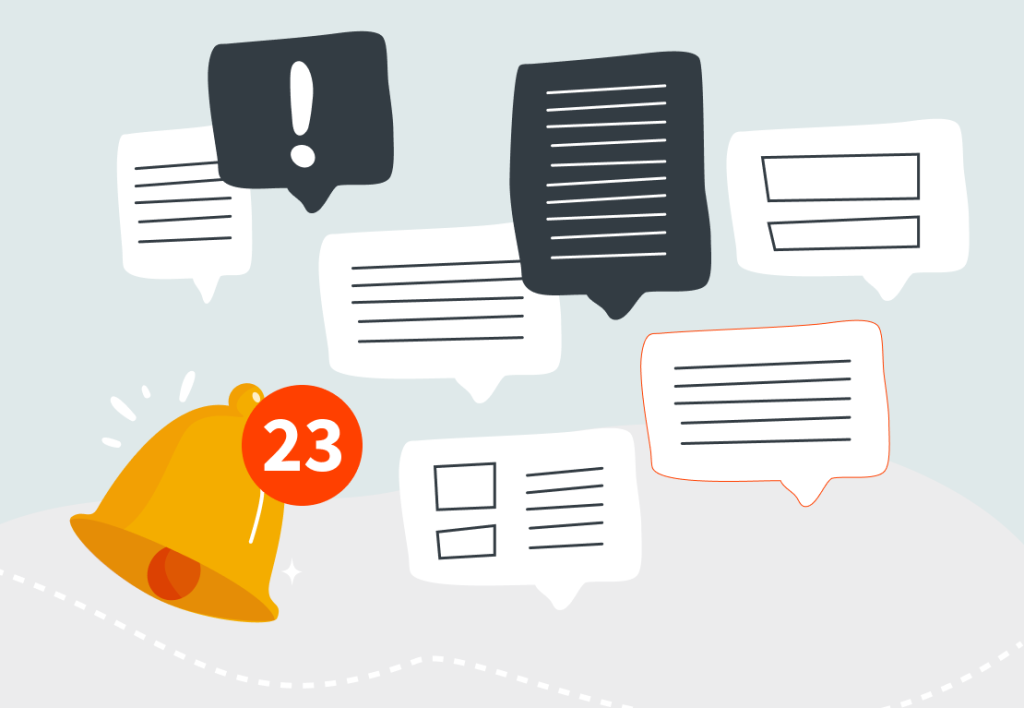
Everyone’s struggling with how to manage notifications. Notifications have become such a ubiquitous part of our lives that it may be difficult to notice just how big of a daily toll they take on us.
It’s not just the obvious culprit – your phone – begging for attention with insatiable pings, but your work apps, too. You’re plugged into a network of email, chat, task management, productivity, and other apps, each of which opens you up to a world of distractions and too many notifications.
Want to get the most out of your time?
Try DeskTime for free!
Try free for 14 days · No credit card required.
By signing up, you agree to our terms and privacy policy.
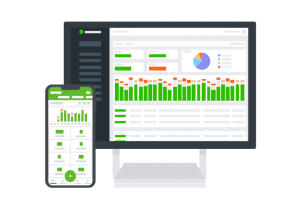
The key issue is the “always on” mentality that pervades the modern workplace, namely, the feeling that you must respond and engage as soon as possible with urgent tasks. Notifications, by their very nature, make everything feel urgent, when, in reality, there are very few things at work that truly demand your immediate attention.
This barrage of distracting pings hurts both your work and your mental health.
Let’s explore how too many notifications impact your performance and how to manage notifications to reclaim not only your attention span, but your productivity and sanity, as well.
How notifications kill your productivity
Notifications forcibly drag you away from what you’re currently doing and encourage you to multitask. Science says that’s hurting your productivity.

The danger of losing momentum
Why silence notifications? It may seem innocent to respond to a notification, check your email, or have a quick browse of your favorite social feed. Still, studies suggest that it takes up to 23 minutes to refocus on the task you were previously engaged in.
Sure, a notification may prompt you to engage in a new, equally productive task. However, finding your footing once that task is done is where the issue lies – it’s virtually impossible to pick up right where you previously left off.
That’s because humans are demonstrably terrible at multitasking. We cannot allocate brain power as we please and our focus is a limited resource. Accordingly, we perform our best when working on a single task, as it allows us to build momentum and reach a state of flow.
A notification is like a brick wall – you can either swerve to avoid it or hit it head-on, losing all your momentum, which you must build back up from scratch. The result? Lost productivity and ineffective workflows.

Constantly pecking away at your well-being
But it’s never only one notification, is it? Snoozing a single email is no trouble, however, when you’ve got messages and other tasks piling up, and new notifications are incessantly reminding you of the work ahead, it becomes increasingly difficult to avoid the brick wall.
After all, willpower is a limited resource, too.
This can be a source of a lot of unnecessary anxiety and stress at work. The “always on” culture fosters a sense of guilt when you don’t immediately respond to incoming notifications, leaving workers seemingly torn between two worlds – being a “team player” or prioritizing their own productivity.
Most people try to juggle both, which impacts their focus, energy levels, and mental well-being, leading to underperformance, burnout, and other work-related crises.
How to manage notifications to reclaim your sanity
There’s an obvious answer – turn off notifications. What’s less obvious is what that looks like in practice. After all, you still need to be reachable, some tasks require engaging with the respective apps, and going completely dark might be frowned upon by management.
So, the more realistic answer to “How to manage notifications” is this – turn off your notifications when you’re engaging in deep work. That might be one hour a day, or it might be a handful, depending on the nature of your job. In either case, carving out a window in the day where you can dedicate yourself fully to your tasks will do wonders for your productivity and mental well-being.
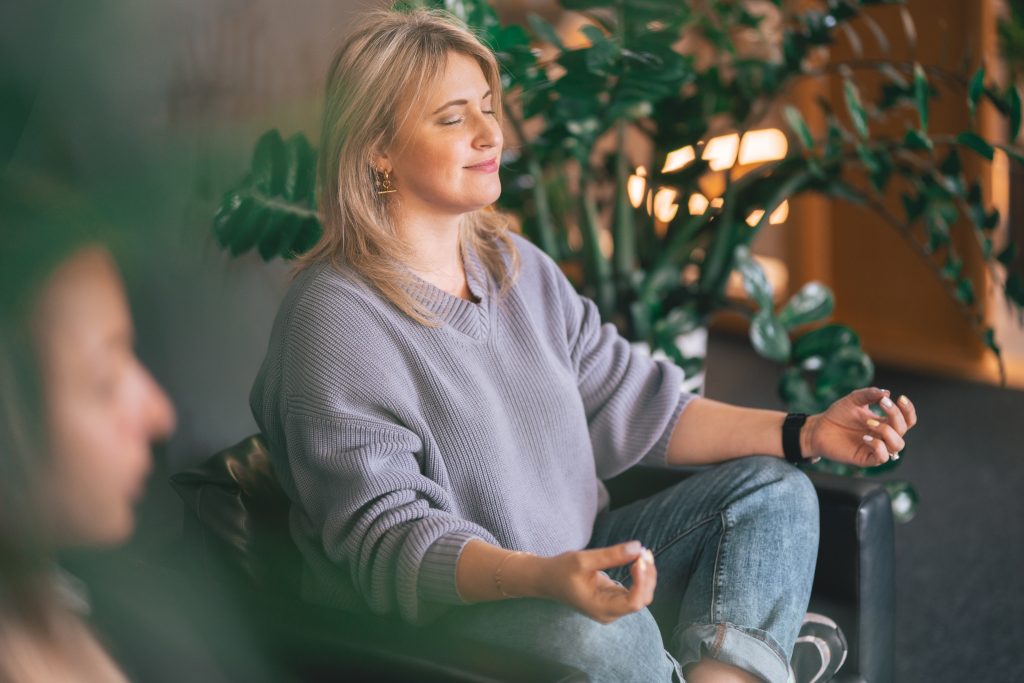
How to turn off notifications
It’s possible to turn off notifications for respective apps, as well as for devices entirely. There’s also a plethora of tools designed for deep work, which also allow you to pause notifications for a certain time window.
Turning off notifications in popular apps:
- Gmail – click on your status at the top of your Gmail account, set it as “Do not disturb”, and specify how long you’d like to snooze it for. You can even create a schedule that does it for you automatically.
- Slack – click on your profile picture and go to “Pause notifications”, where you can snooze them for a certain amount of time. You can also create a “Do not disturb” schedule on Slack.
- WhatsApp – you can manage your WhatsApp notifications by going to Menu > Settings > Notifications. You can also mute individual or group chats through Menu > Mute notifications and selecting a duration.
Most other apps should have similar options, just have a quick browse of their respective settings tabs. Of course, simply turning off the app can work too, and may prove to be the simplest solution.
Turning off notifications on devices:
- Mac – Head to Apple menu > System preferences > Notifications. Here you can turn off notifications for specific apps. You can also set a “Focus” mode, which will keep you undisturbed for a set amount of time.
- Windows – Head to Settings > System > Notifications. Simply toggle the Notifications slider, or enable “Do not disturb” mode to disable notifications temporarily.
- iPhone – go to Settings > Notifications. Here you can turn notifications on and off for specific apps. You can also use the “Scheduled summary” feature to bunch several notifications into one. To set a “Do not disturb” mode, go to Settings > Focus and specify your notification preferences for the device.
- Android – You can manage your notifications in Settings > Notifications. Like elsewhere, you may enable/disable notifications for specific apps or set a custom “Do not disturb” schedule.
If you’re working with a different device, the steps should be similar – simply have a gander at the Settings menu and you should be able to find a notifications tab to edit.
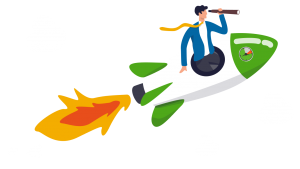
Free time tracker to boost productivity
Discover where your time goes and what distracts you
There are also tools that turn off notifications and help with deep work. Focus apps like Freedom not only block notifications for a specified amount of time but also block access to websites and apps, which can be helpful in keeping your deep work session distraction-free.
DeskTime also offers productivity features, including a built-in Pomodoro timer. Discover how and why to use Pomodoro time tracking.
Not all notifications are bad
There’s a specific category of notifications that CAN positively contribute to your productivity, namely, reminders. These don’t ask you to engage with anything, nor do they necessarily distract you from what you’re doing.
For instance, calendar reminders are essential for time management, and getting a heads-up that a meeting starts in 5 minutes can be valuable for someone engaged in deep work.
Similarly, DeskTime break reminders are another excellent example of notifications with positive effects. Regular breaks are essential to maintain productivity throughout the day and a friendly reminder can help you sustain a good rhythm at work.
But only if you actually go on break. Otherwise, even break reminders become just another source of distraction and anxiety, as you start to feel guilty for not taking enough breaks and grapple with too many notifications. So, for those with erratic break habits, it’s best to leave these reminders on mute, alongside everything else – because you don’t need another reason why to silence notifications.
Did you find this article useful? Give it a clap!
Psst! You can clap more than once if you really loved it 🙂